Best 2 Method to Convert PST to Thunderbird
dheeraj | September 1st, 2021 | How-to, PST Outlook
This blog focuses on how to import emails from Outlook to Thunderbird. To help you in your search, take a look at this post to see if you can discover the valuable solution.With its many advanced features and functionality, Outlook is the ideal program for the majority of computer users. The app is also not free of charge; the user must pay for Microsoft Office in order to access Outlook.
Understand The Thunderbird Vs Outlook to Convert PST to Thunderbird
Thunderbird is among the most popular and widely used freeware email applications. Though Outlook may be the default email client for many, there are multiple benefits of switching to Thunderbird, including open source and freeware application, platform in-dependency, and many more.
However, converting an Outlook PST file to Thunderbird’s MBOX format is fairly difficult.
Thunderbird, by default, requires that you have a version of Outlook on your computer that is compatible with it. Outlook must be set as your default email client in order to import emails from Outlook to Thunderbird. In the event that you do not have Outlook installed, the following alternatives are available for you. To convert PST to Thunderbird, follow these steps:
Use this SoftwareImperial Outlook to Thunderbird Converter tool to import pst to Thunderbird.
Discuss how we can Convert PST to Thunderbird (or vice versa) and/or convert PST Mailboxes to Thunderbird (or the other way around) without Outlook.
We’re sure that as far as email clients go, Outlook is easily the most popular and most versatile one in the world. Most businesses use Microsoft Outlook to manage emails, calendars, meetings, and events, whether they are small or large. While Outlook offers an impressive array of features and functionalities, it also comes with a cost.
The Mozilla Foundation designed and developed Thunderbird, which gives users the ability to manage emails, RSS feeds, and other mailbox features. As a result, many email clients, like Apple Mail, The Bat!, etc., support .mbox as the default file format for saving data.
Looking for reasons to migrate email data from PST to Thunderbird?
When we first started talking about Thunderbird, we’ve discussed that it is an open-source email client that can be deployed on multiple platforms. The numerous other governing factors that go into making Thunderbird a dependable and effective application for users to migrate further contribute to its being a trustworthy program. So Users want to Convert PST to Thunderbird Client as MBOX.
Using multiple platforms, it is supported
Thunderbird works with virtually all platforms such as Windows, Mac OS, UNIX, Linux, and Ubuntu. For Linux and UNIX users, it is the most preferred email client.
Special Strong Spam Security:
In contrast to Outlook and other email client applications, Spam Filtering is much better.
Privacy and data security:
Thunderbird provides the market’s most impressive security features.
Universal file archive:
You will be given the option to archive emails using a single click.
A cloud-based storage service:
Large files can be uploaded to Cloud straight from within the mail client by using the Thunderbird add-on.
Add-on plugins:
Thunderbird provides users with the ability to install helpful plugins on multiple applications.
Reasons are Here Why to Import PST Outlook to Thunderbird
Reasons to convert Outlook PST files to Thunderbird MBOX format include the following.
- MS Outlook is a part of the licensed system, which is MS Office. To continue using the Microsoft Outlook email client, you will need to purchase a license, which costs money. It may be beneficial for users to make the transition from Microsoft Outlook to Thunderbird (MBOX-Thunderbird) email client.
- However, even though Outlook is one of the most popular email clients, it has the problem of corrupting PST files. Thus, an Outlook PST file with errors is inhibiting your important work.
- Windows needs Microsoft Outlook to function. Instead of being limited to a specific operating system like Linux, MAC OS, Windows, etc., MBOX files can work with any OS, like Linux, MAC OS, Windows, etc.
Use manual methods to export your Outlook PST to Thunderbird.
When migrating emails from the Outlook client to the Thunderbird client, this is not as simple as it seems. In Thunderbird, the only way to import Outlook PST files is to use a third-party tool.
With this in mind only converting PST Outlook to Thunderbird migration tool can be used. There are multiple ways to convert Outlook PST files to Thunderbird. When it comes to exporting Outlook emails to Thunderbird, here are a few commonly-used manual techniques to try.
Import your Outlook PST file to Thunderbird.
You can easily import Outlook emails into Thunderbird if you are running Outlook and Thunderbird on the same machine. It’s just like following the steps below:
Once you have set Outlook as your default email program, the rest is fairly simple. Select “Default Programs” from the “Start” menu to launch the Start screen. Define your default applications as your default applications.
Next, we’ll change Outlook into the default application in the Programs tab. After you’ve made all the modifications, click OK to save them.
Once you have displayed the Thunderbird menu, go to the “Launch Thunderbird” step and complete the process.
The final step is to open the Import tool from the Tools menu and then import your information.
After you have selected the Import option, go through the following steps: select the Mail option, or click the Import Everything button and then click Next.
You have selected Outlook as the file type and can click the Next button.
In the last window, simply click the Finish button.
When you issue this command, Outlook emails will be imported into Thunderbird.
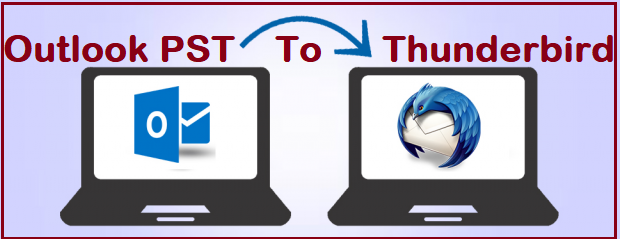
Export PST file to a Thunderbird MBOX.
Convert PST to Thunderbird MBOX format and import it. To obtain the best result, all of the steps must be followed.
SoftwareImperial Outlook to Thunderbird is a popular option
Begin with the first step: Select Forwarding and POP/IMAP from the Gmail Settings drop-down menu, and then ensure that the “Enable IMAP” radio button is selected.
To complete the configuration of your account, run Outlook and select File >> Add Account from the File menu.
The next step is to enter your Gmail login credentials and hit the Enter key.
It is now possible to use the same Outlook settings as your Gmail settings, with which you have already specified your IMAP settings.
Step 4: Transfer the appropriate Outlook emails to the newly formed Gmail ID folder in your Gmail account.
To log into your Gmail account, go to the Google Takeout app’s settings page (https://takeout.google.com/settings/takeout).
Step 6: In the Select data to include tab, deselect all options and then select the Mail option from the list. Make certain that the All Mail Data Included checkbox is activated in the Data is Included in Messages part of the settings dialogue box. Then, by pressing the Next button, you can proceed.
Finally, proceed to 7th Step, first select the Delivery method, then the Export type, then the File type and file size, and finally click on the “Create archive” button to complete the procedure.
Follow Step 8 to get the ZIP file containing the Outlook data in the Thunderbird file format, which contains the Outlook data. By clicking the Download button, you will be able to save the ZIP file to your local computer.
At this point, you should extract the ZIP file from your computer into a location where you can easily access it. Using the MBOX file format, you may keep all of your emails, including spam and junk mail.
Once you’ve finished, import the MBOX file into your Thunderbird email client.
Please keep in mind that Thunderbird includes an Add-on functionality that is necessary for file import. Reopen Thunderbird and then restart it in order to import the files, which may be accomplished with the Add-on ExportImportTool.
If you are experiencing difficulties importing your PST file into Thunderbird, an automatic third-party tool may be of assistance. The PST to Thunderbird Importer from SoftwareImperial is a handy program that allows users to convert all of their emails from their Microsoft Outlook Personal Folders (PST) to Thunderbird and other MBOX email clients.
Using an automated process, one can Convert Outlook PST to Thunderbird.
Thunderbird users can import their PST emails directly into their Thunderbird accounts by using the SoftwareImperial Import PST to Thunderbird application.
The procedures outlined below will assist you in Migrate PST files to Thunderbird.
Using the SoftwareImperial PST Import add-on, you may import PST to Thunderbird.
Download and install SoftwareImperial Convert PST to Thunderbird on your computer, then select the file mode to recover your data. Having located the PST files, click Browse to open the folder and launch the software. Having located the PST files
In the second step, navigate to the desired PST file and then click on the Next button.
After that, the preview of the data contained within the PST file is displayed in the following window. The mailbox data is displayed on the left-hand side of the program, and the content of the individual data item is displayed on the right-hand side of the program. To save the desired file, choose it and then click on the Save option.
Selecting an MBOX file as the output type is accomplished by pressing the Next button.
Step 5: Select the desired filters from the drop-down menu and click the Next button to save the PST data with the criteria you set.
Once the message has been successfully extracted, proceed to step 6, which is to pick Thunderbird as the email client, provide a location for the recovered file to be saved, and Hit on Convert button and this will start the process and complete in few moments.
Once you’ve completed step seven, you should wait for the conversion to be completed.
As soon as you’ve completed all eight steps, the required file will be saved to the location that you specified. Clicking OK will bring the procedure to a close.
Some of the Most Notable Characteristics are listed below:
- The conversion of an Outlook data file to Thunderbird is quick.
- ability to export PST files in both ANSI and Unicode formats
- When importing PST files into a Thunderbird profile, there is no limit on the size of the file.
- Maintain folder hierarchy for the purpose of preserving folder structure.
- The resulting Mailbox file can be opened by any email client that is MBOX-compatible.
- Maintains email threads all the way to their destination links with exceptional efficiency.
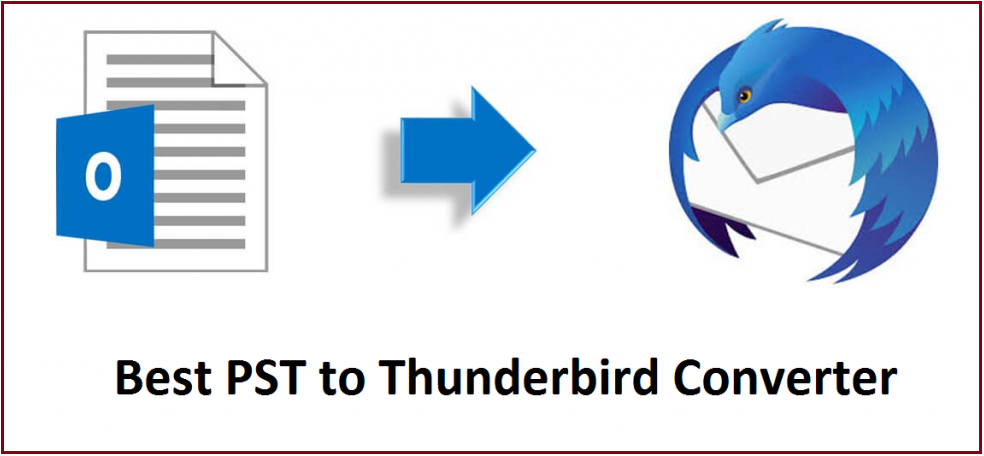
Smart Solution PST Outlook to Thunderbird Converter Tool – A Smart Method
For a trouble-free and flawless PST import, we highly recommend making good use of the Outlook export tool to Thunderbird’s Mailbox MBOX format. Users do not have to worry about data loss because of this utility which transfers all PST emails to Thunderbird.
Download this recommended SoftwareImperial PST Outlook Converter tool as it helps a non-technical user to effortlessly do the file conversion procedure using a simplified interface.
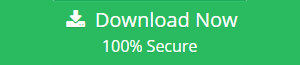
All Folders and Emails are able to import Outlook PST files into Thunderbird’s Local Folders.
Simply Convert PST to Thunderbird with All labels, Attachments and email items with authenticity and real Structure.
- Convert all of your PST emails into Thunderbird, bypassing Outlook.
- your contacts, calendar, stuff you have deleted, notes, journals, trash mail, and other other items
- Outlook personal store files will be automatically uploaded to the default storage location.
- Import all email items & properties from Outlook PST to Thunderbird.
- Quickly and efficiently move Outlook contacts to Thunderbird with all of the necessary information.
- To import your existing Outlook emails into Thunderbird, you will not have Outlook installed on your computer.
- Attach all of the events in the PST calendar to Thunderbird as well.
- Migrate damaged PST files to Mozilla Thunderbird using the recovery mode option.
- In order to import from Outlook PST to Thunderbird, users are given the freedom to choose their own import items.
- shows real-time PST file conversion status when connected to Thunderbird.
Synopsis:
There are a large number of people who are interested in knowing the best way to import Outlook data to Thunderbird. This page also describes other manual workarounds that are not included here.
It is advised to utilise the straightforward and practical option i.e., the Outlook Conversion Tool, which is a comprehensive package that does everything in one place. Best and Quick Method to Convert PST to Thunderbird Client is all easy by reading this article. Contact us if you need any further help related to Importing or exporting PST to Thunderbird or to MBOX file.
Read More Articles
Right Method to Convert PST to MBOX
Export PST to Outlook in Efficient Way
Import PST to Office 365 in simple steps.
How to Import PST to Gmail in 3 Steps