Free Tips to Fix Error 0x800ccc1a in Outlook 2019/2016/2013/2010/2007
John Davis | December 13th, 2021 | Fix, How-to, PST Outlook
Overview: In this article we are going to read about the solution to Fix Error 0x800ccc1a in Outlook. Sending and receiving emails, managing your calendar, keeping track of your projects and keeping track of contacts are all features of Outlook, a secure email program. However, there are numerous reasons why an error 0x800ccc1a may arise. We’ll go through a few thorough fixes for the Outlook issue 0x800ccc1a in this post.
Using the free SoftwareImperial Outlook PST Repair Tool can help if the error persists and prevents you from using your Outlook application. Add the file to Outlook and begin working with it when you’ve fixed it.
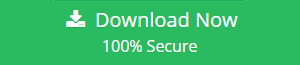
This issue 0x800ccc1a may prevent you from sending or receiving emails in Outlook 2019, 2016, 2010, or 2007. Error number: 0x800ccc1a. Please see the image below for the entire message:
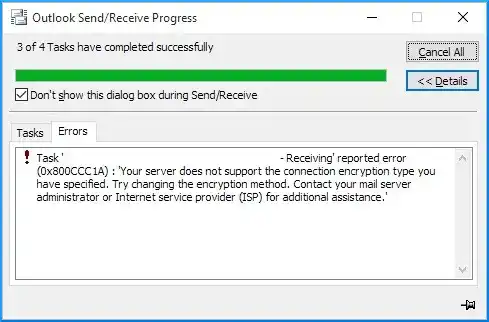
A problem with Outlook’s configuration settings or with the Windows registry is to blame for an error code of 0x800ccc1a.
Lets check these few method to fix it out.
The most widely used email client application is Microsoft Outlook. It also handles journals, events, calendars, contacts, and a host of other things. A problem with the Secure Socket Layer (SSL) can cause Outlook to display an error code of 0x800ccc1 (SSL).
The most common reason for this is because the POP3 or SMTP servers are using the wrong port number. The Outlook client will not let you send or open emails because of this problem. Here, we’ll explain the mistake and how to fix it in Outlook.
0x800ccc1a Error Symptoms in Microsoft Outlook
Error 0x800ccc1a has been reported by many Microsoft Outlook users when they send or receive an email. If you’ve received this warning on your computer, it indicates a problem with the system. This mistake is often accompanied by the following symptoms:.
- Crashing of a Window causes an error.
- There’s a chance the system will hang for a few seconds.
- While using the same program, the computer suddenly crashes.
- When you try to open the dialogue box, you may get an Outlook error.
- It’s possible to face an error while the Windows system is taking too long to respond to keyboard and mouse input.
The Error’s Roots 0x800cccc1a
When one of Outlook’s two email servers is unavailable, the client application will display an error message to the user. It Indicates and shows error message that execute following:
“An error of some sort has taken place. The encryption type you requested is not supported by your server. Please make a backup of your current work and restart your computer “For more information, please see the following link:
The 0x800ccc1a error can be caused by a variety of factors. Among the most prevalent explanations are:
Type 1 Encryption
It is possible that in some circumstances, the type of encryption (usually SSL) specified is to blame.
Type 2 Outlook Profile Error
Corrupt or damaged Microsoft Outlook profiles can possibly be the root of the problem.
The wrong port number was used.
A 0x800ccc1a error notice may appear up if the connection you are using has incorrect IMAP, SMTP, or POP3 connectivity. In most cases, the user will enter the wrong port number for either the outgoing or receiving server (STMP) (POP).
Fourth, anti-virus
The error may occur if the installed antivirus software on your computer includes an email scanning feature.
Note: If you’re using an older version of Outlook than the one included in Office 2016, you should do so immediately. As a result of the lack of security upgrades for older Microsoft Outlook versions.
Error 0x800ccc1a in Outlook Can Be Fixed Using the Following Methods
In order to fix the error code 0x800ccc1a, all you need to do is follow the instructions below. Remember that the severity of the Outlook 0x800ccc1a error will greatly influence the remedy that you choose.
Microsoft Outlook Send Receive Error 0x800ccc1a may be fixed?
Answer: To fix Outlook Error 0x800ccc1a, follow these steps. Make sure you follow the correct procedure for a given problem.
Re-configure SSL Encryption and SMTP and POP Port Numbers
Reconfiguration Outlook’s SSL settings in versions 2010 and 2007 is the first option. To fix the problem, you’ll have to fiddle with the settings a bit. Follow these instructions to make this happen.
Outlook’s Encryption Options can be modified
Outlook’s SMTP/POP settings should be checked and changed to exclude this problem. The following steps should be followed to reconfigure. Easy way to Fix Error 0x800ccc1a in Outlook 2019/2016/2013/2010/2007 by reading informative sections below:
For Microsoft Outlook 2010 (the original), 2013, and 2016 (the most recent versions).
Follow these procedures to fix issue 0x800ccc1a in Outlook 2010, 2013, and 2016.
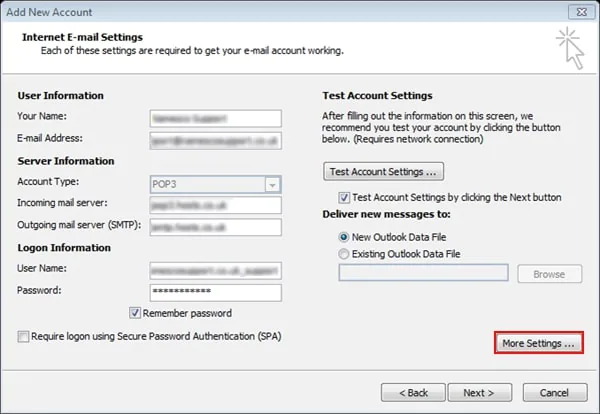
- The first step is to open Outlook.
- The second step is to right-click on the file and select ‘Info.’
- The third step is to go to ‘Account Settings.’
- Tip 4: To disable SSL in the incoming server, click “This server needs an encrypted connection” in the “Advanced” tab of the email account popup window.
- ‘Ok’ and then ‘Next’ are the final steps.
- Next, click “Finish,” “Close,” and then “Restart” Outlook.
Setting Steps For Microsoft Outlook 2007
Using the following procedures, you may resolve Outlook 2007 Fix Error 0x800ccc1a in Outlook:
- See the Step First – Open Microsoft Outlook.
- Open ‘Tools’ and select ‘Account Settings’ from the drop-down menu.
- Click on ‘Change’ to select a new email address from a pop-up box that will appear.
- In 4th step go to “More Settings” by opening Menu.
- dis-select option “This server requires an encrypted connection in the incoming server” in the Setting of Internet email.
- ‘Ok,’ ‘Next,’ and ‘Finish’ are all you need to do now.
- Click ‘Close,’ then restart Microsoft Outlook.
Outlook Inbox Repair Tool to Fix Corrupted Outlook PST
Inbox Repair Tool or Scanpst.exe can also be used to fix error 0x800ccc1a. It can be used to fix minor OST and PST file issues. In some cases, the Microsoft Outlook Error 0x800ccc1a may be caused by the corruption or damage of the Outlook PST file.
In accordance with your Outlook version, navigate to the following address:
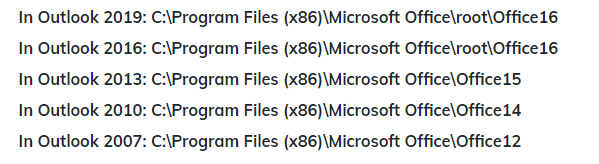
- Get to the ‘Program Files for Microsoft Office’ folder by opening File Explorer.
- Once you have selected the.pst file, click on “scanpst.exe” and choose it.
- Step 3: Select ‘Start’ to begin the repair process. Also, if you get an error message on your computer, click on the Repair option.
- ‘Repair complete’ will be displayed once the error has been corrected.
If you can’t find the Scanpst.exe, make sure that the option to show hidden files and directories is enabled in your system’s settings.
- Double-click SCANPST to begin scanning.
- You’ll notice a dialogue window on your screen here.
- Select the damaged or corrupted PST file by clicking on the Browser button.
- After selecting the corrupted PST file, press the Start button to begin the scanning procedure.
- Outlook PSTs with faults can be repaired by clicking the Repair button.
- Afterwards, press the OK button to finish the repair process successfully.
Please Repair MS Outlook to Resolve Error
After installation, Outlook may become corrupted or damaged. This means that Outlook may not work properly. The Outlook problem 0x800ccc1a described before may also occur. The only way to Fix Error 0x800ccc1a in Outlook 2019/2016/2013/2010/2007, this is to reinstall Microsoft Outlook. Listed below are the steps:
Outlook 2016
- When you go to the Control Panel, select “Programs.”
- The same program and features can be selected.
- In the list, click on Microsoft Office 2016.
- To make a change, go to the Change menu and click the Change button.
- There are two options here: either Quick Repair or Repair, depending on your situation.
Outlook Version 2013
- When you go to the Control Panel, select “Programs.”
- The same program and features can be selected.
- Choose Microsoft Office 2016 from the drop-down menu and click it.
- Click on the “Change” button.
- Depending on the situation, select either Quick Repair or Repair.
- Please retry syncing after the repair process is complete.
Version 2010 of Outlook:
- Open your computer’s Control Panel.
- Make a choice between program and features, then click on the Programs tab.
- Select Microsoft Office 2016 from the drop-down menu and press the button.
- The Change button can be accessed by clicking on it.
- Choose Repair from the drop-down menu and then proceed as directed.
- Repair has been completed. Please try syncing again when the repair has been completed.
Steps of Outlook 2007:
- Open MS Office 2007 to begin with.
- Click on Office Diagnostics under the Help menu.
- Finally, click on the Continue option and then on the Start Diagnostics button.
Microsoft Office Outlook 2003:
- In order to access the Control Panel, execute the Start>Settings>Control Panel
- Select the Add/Remove Programs option.
- Execute all actions in Office/Outlook.
- Click on the “Change” button.
- Next, select the option to Reinstall or Repair, and press Next.
- It’s time to finally select Detect and Repair.
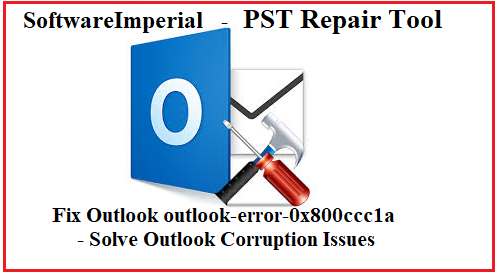
Repair Outlook Using MVPs Recommended Trusted Tool Below:
Using the “SoftwareImperial PST File Repair” Tool will repair any damage to the PST file that has been caused by Microsoft Fix Error 0x800ccc1a in Outlook 2019/2016/2013/2010/2007 and Outlook corruption. The program was specifically designed to restore completely intact PST files from highly corrupted ones. If you’d want to see how well the Outlook PST repair tool works, you may try it out for free.
Use this freeware for repairing PST files in the following ways.
- The PST file can be added by launching the software and clicking on the Open button.
- Wait for the scanning procedure to finish before moving on. Select OK.
- After the scanning process is complete, you can access and preview Outlook email folders.
- To store the recovered file, click the Browse button and select a place. You can also choose the format in which you wish to save the finished product. Select a file type. To begin saving, click the OK button.
- Your computer has now begun the process of preserving your data.
- The saving procedure is now complete. You can now exit the program by pressing the OK button.
Conclusion
We’ll learn how to Fix Error 0x800ccc1a in Outlook 2019/2016/2013/2010/2007 in this post. All of the options presented here are viable options. Even so, if you’re still having problems, try using a third-party program to look for the source of the problem. SoftwareImperial PST Recovery Tool is capable to fix Error 0x800ccc1a in few steps.
Read More Relevant Article Below:
Free Guide to Fix Outlook Out of Memory System Resources