How to Use Google Takeout Files of Gmail?
Oliver Craig | August 23rd, 2021 | Gmail Tips, How-to
Overview: If any user want to download backup of Gmail account then Google Takeout is the right option a solid feature of Google. In this article we will guide you through how to Use Google Takeout Files of Gmail, How to Backup of Emails of Gmail account. Solution with tips to use Takeout Service to download Gmail’s entire data, that is created by You stored in Gmail. Read each section and follow steps to use Google Takeout and download entire backup.
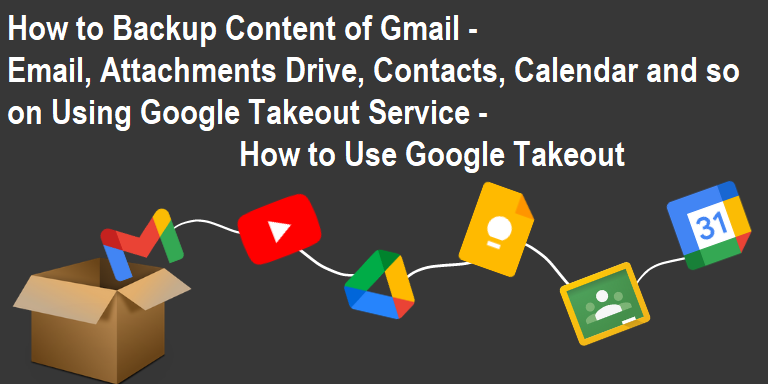
What is Google Takeout Data and Gmail Takeout?
Google Takeout was the technological innovation that turned vast numbers of people into Gmail.
As a result of one of the most popular inquiries posed by users, the Google Data Liberation Front established the Google Takeout Special service in June 2011 – ‘How to obtain a copy of everything Google knows about you.’
Google Takeout comes from a number of free services, including Chrome, G Suite Sync and Cloud Print, to name a few. It purports to help individuals to ‘get their things.’ The truth, however, paints a different image. How to Use Takeout Files of Gmail.
It is possible to import and export data from a variety of Google products using the Google Takeout data retrieval tool. Simply simply, Google Takeout collects all of your existing Google data and merges it into a single file that can be retrieved at any point in time.
A large collection of photographs can be exported from Google Takeout to a desktop PC or laptop for editing purposes.
By archiving outdated documents on actual hard drives, you can free up space on your Google Drive account.
Produce multiple backups of key files that can be stored on various cloud storage services.
What Type of Data Stored on Google Takeout Can Download?
Want a copy to be saved?
All your Gmail files, including spam and Trash material.
Your search history on Google Maps.
You’ve ever opened all apps on Android.
And you even left that sweet kitty video with that comment.
Google Takeout helps you to do everything and more. Google Takeout basically lets you obtain data from all products, such as Gmail, Drive, YouTube, Maps and even Picasa, you use or use. How to Use Google Takeout Data.
In order to get a complete list of data types that can be exported via Google Takeout, log in and visit your Google Dashboard.
How To Download and How to Use Google Takeout Using Takeout Service
You can establish an archive to keep your Google data elsewhere in only a few steps.
1st Step – Begin by searching for takeout on Google.
Go to Google Takeout Settings > Select all of the services from which you wish to export data.
2nd Step – Select a method.
Choose your delivery method for obtaining the archive. It may be a link to a downloadable file emailed to an email address or a file saved to your Drive.
3rd Step – Your archive’s nature.
Is this going to be a one-time archiving or a recurrent process? Because this is a recurring procedure, you will receive updated backups every two months for the next year.
4th Step – Size does matter.
You must decide how you want the files to be compressed. It can be a .tbz, .zip or.tgz file, with the former being the more common.
5th Step: Begin archiving.
When you click the ‘Create Archive’ button, Google will begin archiving backup of your entire data and sending it to you via the method you selected. Depending on the size of your backup file, this process may take some time.
Is Google Takeout is a Good Option to Download Backup?
No!
Google Takeout is not a substitute for a comprehensive backup solution. It can aid in the archiving of data for regulatory compliance requirements. However, implementing it to assure business continuity will be challenging.
The following four red flags indicate that it is an inadequate backup option:
- A lengthy backup operation.
Google Takeout backup is STRICTLY restricted. A user cannot do more than 2-3 backups per day; Gmail data backup attempts are limited to three per day and up to seven per week. The primary issue is that Google Takeout does not work properly even when the backup is full. As a result, backup becomes a time-consuming activity that is inefficient at best and unreliable at worst.
- Recovering from addiction is a living nightmare.
Backup is only half the battle; the actual value of data recovery comes from data recovery.
God forbid the day comes when you need to recover all of your Google data, since this would put you in serious trouble. You’re likely to come across a range of file types distributed over multiple zip files. It is then up to you to categorize and organize these files.
Additionally, there is the issue of compatibility to consider. You may discover that the extensive blog you originally published on Google Docs is not as detailed when converted to a Word version. Did we mention that you are unable to download the project paper on which you worked last year since it is not yours? That is unfortunate, isn’t it?
The administration console does not allow administrators to download. To download a user’s information via takeout, the user must first log in.
- IT administrators must perform a significant amount of heavy lifting.
Choosing a backup solution is all about making life easier for you as an IT administrator. On the other hand, Google Takeout takes a different strategy.
When Google Takeout data is downloaded, the admin console becomes inoperable. Administrators must manually log in as the user in order to obtain information about the user account. IT administrators cannot enable business continuity while also logging into each user’s account to maintain essential data.
- Inadvertent privacy intrusions.
Google Takeout is well-known for committing blunders that result in catastrophic damage. Google’s most recent ‘technical issue’ happened when the corporation unintentionally shared private films kept on its servers with unconnected users. That is accurate! A bunch of strangers acquired access to someone else’s sensitive data. Google acknowledged the bug and offered a gentle apology to those affected.
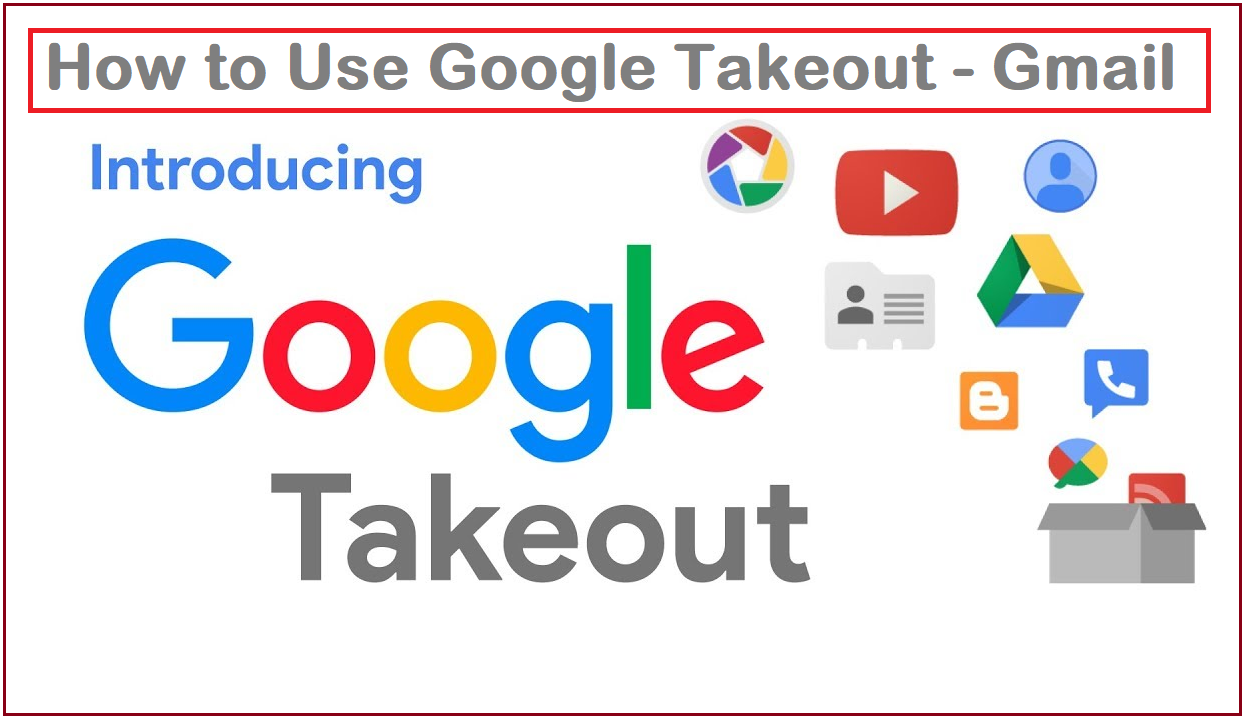
Think About A Full Backup Solution
An increase in data growth and regulation will lead to larger and larger backups. A complete backup solution from G Suite helps you develop a successful business continuity strategy so that essential information can be securely backed up and rapidly restored in the event of a data loss catastrophe.
Download the Backup of Gmail account and simultaneously Import Takeout on Gmail, Office 365, PDF, Exchange Server, Thunderbird, Export to MBOX format and to more than 30+ options. Recommended SoftwareImperial Google Converter Takeout tool.

The cloud-based, targeted G Suite solutions secure your Google data from ransomware and malware attacks, human mistakes, malicious behavior and sync failures. It is unique in its capacity to swiftly discover and restore data to the original condition of end users as well as administrators in a few clicks.
The Most Noticeable Features of the Google Takeout Converter Software
This is a piece of software with advanced features let you understand how to use Google Takeout. Let us take a short look at some of the features of the tool.
1: Bulk transfer files to Office 365: users may easily select and import many Google Takeout files to the software, enabling them to easily migrate to Office 365 from Gmail Take-Out.
2: Date Filter Option:– This application will offer an option to filter your date, year, and month, so that users can migrate e-mails.
3: Maintains data integrity: The software is able to safeguard data integrity and keep the folder hierarchy constantly. This utility protects the integrity of email data and preserves email information with email quality, technical attributes and meta-data.
4: Real-time report generation:– At the end of the day, this application creates a text file with information about the successful import of emails, folders, and media.
5: No file. 5: No. Size restrictions: The application enables users to export all e-mail directories to Office 365 with any smaller or larger email folder structure files.
Synopsis:
By reading this informative piece, you will be able to grasp the procedure for completing the Transfer Gmail Takeout Download task. Due to the lack of a direct solution, customers must first download the backup/archive/takeout connected with their Gmail account before proceeding.
Read through all of the steps about How to Use Google Takeout Gmail above and then go for Takeout Download. Change your Office 365 account information. We recommended using a third-party Gmail Takeout migration application, which is more efficient and accurate than manual migration. Contact us for any assistance 24 hours a day, seven days a week via live chat support or email.