Free Solution to Import OST to iCloud Apple Mail
Overview: Transferring an OST file from an Outlook Offline Exchange Server to Mac Mail is a simple process when using the OST to Apple Mail Tool. “In this article I have written and covered all right answers and solution with tips for the question like “How to Migrate OST to Apple Mail mac” or “How to Import to Import OST to iCloud Apple Mail”. The following section details our straightforward method for transferring an Offline OST file to Mac Mail.
Read Free Tips to Import OST to iCloud Apple Mail
Outlook users who use Exchange, IMAP, Office 365, or Outlook.com are likely to be familiar with the term “offline OST file,” which refers to a synced copy of their mailbox. Microsoft Outlook users can now access the application without having to be connected to the Internet.
Additionally, whenever a server connection was detected, it synced all data with it. Other methods of Import OST to iCloud Apple Mail are possible, but not always. As a result, Exchange mailboxes are system-dependent because they synchronize with the OST file. As a result, the OST file format cannot be directly imported into Mac mail. We developed this technical reference based on the requirements of our customers.
The best solution is found by reading the following highlighted sections. Simply try the quick solution suggested below by downloading and utilizing the tool and easily Import OST to iCloud Apple Mail
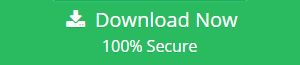
Using Out-of-Sync Devices to Access Mac Mail
Numerous reasons exist for people to migrate from Outlook OST to Apple Mail on the Macintosh platform. If you want to transfer your emails between platforms, you’ll need to learn how to import emails from Offline OST to Mac Mail. After Import OST to iCloud Apple Mail, the majority of people prefer to retain their previous email addresses.
Before exporting from Exchange OST to Apple Mail, the user must import all of their emails into their Mac Apple Mail inbox. Because OST and Apple Mail support distinct file formats and operating systems, Import OST to iCloud Apple Mail requires the use of specialized software.
How Is An OST File Identified?
OST file is Proprietary table structure of email database’s file type and be default generated by Microsoft Outlook and Exchange server. OST stands for Offline Storage Table, and it enables users to work with MS Outlook in offline mode when internet connectivity is unavailable. When internet connectivity is restored, the OST file is automatically synchronized with Exchange server.
Emails, contacts, calendars, tasks, notes, and journals can all be stored in an OST file’s database. Microsoft protects OST files with a high level of security, and they cannot be imported into any email client or service.
Apple Mail is referred to as Mac Mail if it is the default email client for Mac OS X users. Users can easily configure Yahoo, Gmail, GMX Mail, AOL Mail, and Rediffmail accounts in Apple Mail by selecting POP3 or IMAP. For customers wishing to convert OST files to Apple Mail, EMLx or MBOX file conversions are required. Both formats are supported by the application.
OST Converter is a convenient tool for migrating a large number of OST files to Apple Mail at once, including all attachments. If you’re going to transfer data from your Outlook Offline folder to Mac Mail, you should understand why.
What Is Apple Mail?
Apple Mail is the per-installed email application on Mac OS X computers (Mac Mail). To send and receive emails, users can configure their email accounts, such as Gmail, G Suite, Yahoo Mail, or Zoho Mail, using POP3 or IMAP in conjunction with Apple Mail as an email client.
Justification for Exporting OST Emails Through Mac Mail (Apple Mail)
While there are numerous reasons to Import OST to iCloud Apple Mail, the most common reason is that consumers desire the ability to import their OST email messages to Apple Mail. After they have been imported from an OST file, it is possible to view OST emails in Apple Mail.
If someone is currently using Microsoft Outlook on a Windows computer and wishes to convert to Apple Mail (Mac Mail) without losing any of their old email data, they will look for a way to import an OST file into Mac Mail.
Management may choose to migrate from Windows computers equipped with Microsoft Outlook or Exchange Server to Mac computers equipped with the Apple Mail email client, but they may also use Apple Mail on Mac computers. The administration is looking for a method to import Outlook OST files into Apple Mail.
1st Situation: Users who are aware of the details of their Exchange Account
As previously discussed, OST files are created when the Exchange and IMAP accounts in the Outlook Windows account are configured. Similarly, you can add an Exchange account via IMAP migration. It enables you to easily configure multiple email accounts in Mac Mail.
Thus, if a user retains all of the details of an existing Exchange account that was previously used in an MS Outlook account, that profile can be manually configured in Mac Mail. It is one of the most straightforward methods for converting OST to Mac Mail. This way, one can easily export an OST file to Apple Mail.
To configure an Exchange account in the Apple Mail application, follow these steps:
- Open Apple Mail and navigate to Preferences > Accounts.
- To open the Add Account Wizard, click the Add (+) icon in the window’s lower left corner.
- From the available accounts, select Exchange and click Continue.
- When the Exchange window appears, enter the necessary credentials. After that, click Continue.
- If the Auto-discovery option in Exchange Server is enabled, the mail will automatically configure a server. Otherwise, a message will appear requesting the server address. If you are unsure, please contact the Exchange Server administrator.
- When you connect Exchange to Apple Mail, you can add folders such as contacts and calendars. Now, choose the desired application and click Done.
- Finally, the Exchange account will be configured for use with the Apple Mail email client.
2nd Situation: Users who have deactivated their account but still possess the OST file
At times, users may wish to configure their MS Outlook app to use a Yahoo, Office 365, Gmail, or Exchange account. And permanently deleting them from Outlook can cause you stress afterwards.
Because if you connect these accounts and save some files in OST format, it will be difficult for a user to read their data because they will require their supported platform. A frequent occurrence in the user’s real life:
Due to business requirements, I recently switched from Outlook to Apple Mail. Indeed, my company utilities a Gmail account for email purposes. Additionally, this is the same ID I used for my Outlook account. Without my consent, the company altered my system and deleted my Gmail account.
The issue at hand is that I require access to some archived emails from my Google account. And the only way I can retrieve them is by extracting them from the OST file that Outlook created when I added a Gmail account. However, there is no alternative method for importing OST files into Apple Mail. If anyone knows of a solution, please let me know as soon as possible!
This is not the end of the story; frequently, when employees leave the company, their superiors delete their Exchange account. However, the OST file remains on the machine. If there is a need to access terminated employee’s data on Apple Mail, there is no way to view it. Because there is currently no manual method for importing OST files into Apple Mail. As a result, OST Converter was created to enable users to migrate their OST files to Mac Mail instantly.
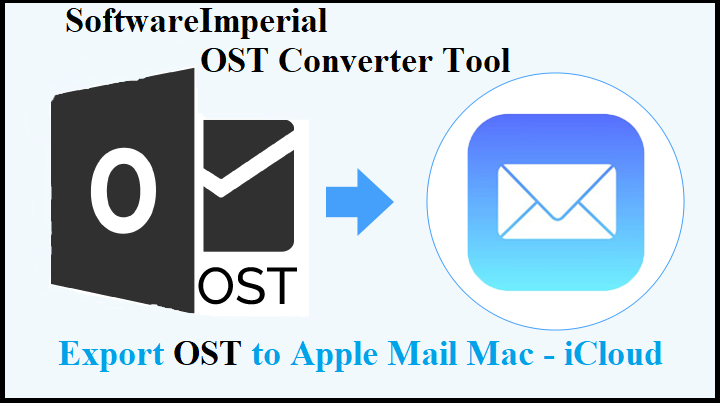
Perfect Solution to Add OST to Apple Mail Simply Convert OST into Mailbox
As a result of the aforementioned user’s query, we’ve considered and recognized that the majority of users want to import Offline OST to Apple Mail without wasting their valuable time. Thus, we present an alternative to the SoftwareImperial OST to PST Converter Tool and simply add OST to Apple Mail iCloud.
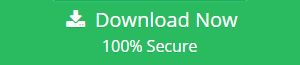
One of the email format is MBOX file format, it’s full form is Mailbox and it contains entire emails and things as same as OST file contains and this Mailbox .mbox file easily works and support most of the well known and used mail clients, as in Mozilla SeaMonkey, Thunderbird and Mac Apple Mail. With the assistance of this application, a user can easily convert OST to MBOX without losing any data.
This primarily facilitates an understandable user interface, which a non-technical user can utilize without difficulty. Additionally, this tool includes a number of advanced features and functionalities, a few of which are listed below:
- Convert a single or multiple OST files to an MBOX file with attachments.
- Conduct a scan and review of data contained in inaccessible or orphan OST files.
- Conversion does not require an Exchange Server environment.
How to convert Outlook OST files to Mailbox format .mbox Import to iCloud
Convert OST to MBOX file format instantly by following the steps listed below.
- Begin by downloading and running the Offline OST to MBOX changer software.
- Now, navigate to the desired folder to properly save all OST data files.
- Here, you can preview the components of the Microsoft Outlook OST file.
- Finally, click the Save as MBOX option to save all scanned OST data to the MBOX file format.
How to Import the Produced MBOX File into Mac Mail?
After successfully exporting an offline OST file to the MBOX file format. To begin, copy the converted file from your Windows desktop to your Mac OS computer using any virus-free pen drive and follow the steps below:
- To begin, open Mac Apple Mail on your system.
- Next, select “File” and then “Import Mailboxes.”
- Select the MBOX files option and then click Continue to proceed.
- Finally, in the next wizard, select your MBOX files and click Continue.
The OST to Apple Mail Wizard’s features include the following:
- Convert OST files from Microsoft Outlook or Exchange to Apple Mail format
- Migrate OST files, including attachments, to Mac Mail format
- While migrating, the tool retains all email items and components.
- It enables the conversion of large OST files to Apple Mail format.
- Provides the option of saving converted files to a specified storage location.
- The ability to convert a single folder from OST to Mac Mail
- The application enables the conversion of encrypted OST files to the Apple Mail format.
Important Features of OST to Mac Mail
- The software is equipped with simple functionality and a plethora of features that enable it to be used not only by professionals, but also by novice users to Import OST to iCloud Apple Mail. Several of the tool’s primary features are described below:
- Access Solution That Is 100 Percent Secure and Reliable: The OST to Mac Mail application is completely secure and safe to use during the migration process. The software is purely updated with latest technology and it is to install and uninstall program with secure coding compatibility with Microsoft. Additionally, you will not experience any data loss during the OST mailbox conversion to Apple Mail.
- Import OST Files in Bulk to Mac Apple Mail: By utilizing the Add Folder button, the tool enables the addition of an entire folder. Simply place all of the desired files in a single folder, add it via the Add Folder button, and Import OST to iCloud Apple Mail
- Maintains OST Email Metadata and Properties: The OST to Mac Mail application is programmed in such a way that it will preserve all of the OST file’s metadata formatting and properties during the conversion process. Throughout the process, all critical components such as To, Cc, Bcc, Subject, and Date will remain accurate and intact. Additionally, the folder structure will be retained following the migration of OST files to Apple Mail.
- There is no file size restriction for conversion: If you have a large number of OST files that you wish to convert to Mac Mail or to Import OST to iCloud Apple Mail, this can be accomplished easily with the help of this application. The software is capable of converting an unlimited number of OST files without difficulty.
Summary
Due to the proliferation of email clients on the market, users want to transfer OST file data to Apple Mail or to Import OST to iCloud Apple Mail but are unsure how to do so directly. As a result, a large number of users require the appropriate solution for resolving how to instantly import OST to Apple Mail with authenticity including all attachments, contacts, notes, calendar and other email items.
They can easily export their mailboxes from Offline OST file to Apple Mail after reading the preceding procedure. We primarily discussed popular software that accomplishes the same thing.
Professionals and MVPs recommend Tool above we have provided on download button is capable of performing the import procedure without causing any data loss.
Frequently Asked Questions about the OST to Apple Mail conversion software
Que 1 – Can I download and install this software on my Mac?
No, the tool is only compatible with Windows-based computers, and thus cannot be installed on a Mac.
Question 2 – Does it preserve email attachments when importing an OST file to Apple Mail?
Yes, while converting an OST file to Apple Mail, this software preserves all email attachments as well as email components, attributes, signature, and subject.
Question 3 – Is it possible to test the OST to Apple Mail software prior to purchasing license keys?
Certainly – Yes, the tool includes a free demo edition, that allows you to convert a few emails from an OST file to Apple Mail format for testing and evaluation purposes prior to purchasing license keys.