Free Tips Online Import Google Takeout to CSV
dheeraj | December 8th, 2021 | CSV, Gmail Tips, How-to, Import
Overview: Here we are going to read and learn about the most commonly asked question about how to Online Import Google Takeout to CSV easily?. So In this educational blog we will cover up all about exporting Google Takeout data into CSV format that is known as Comma Separated Value and can be accessed easily using Excel program and using more other tools on Windows and Mac OS System.
It is possible to store tabular data such as spreadsheets or databases in CSV format, a very simple file format. Open CSV files with premium and free software like Excel, OpenOffice Calc, LibreOffice and more are also simple to do.
As CSV is a universally accepted file format, many users prefer to keep their emails in CSV format for simple retrieval and use. Exporting Gmail emails as a CSV file is covered in this guide.
Import Google Takeout to CSV – Read Below Answer and Tips
Gmail’s CSV exporter isn’t working for me. I can’t seem to figure out how to perform something that seems so simple to anyone else who has looked into it. Nothing regarding how to export messages to a CSV file comes up in the search results I’ve scoured. If anyone has any ideas, please let me know.”
- Methods for exporting Gmail emails to a CSV format.
- Exporting Gmail emails to CSV is covered in detail in the next section.
- Emails can be archived in a number of ways.
This is a simple approach for exporting Gmail emails to CSV, however it is only suggested when you have a small number of emails to convert. This isn’t a good option for bulk email conversions because it’s time-consuming and difficult to save each message individually. In any case, here are the detailed steps:
- To export an email, select the one you want.
- Next, click on the More menu (three horizontal dots) and select Download message.
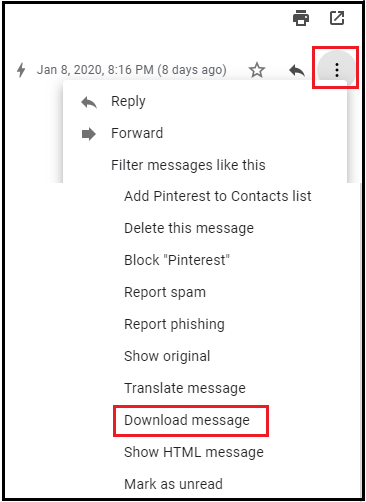
- Your message will then be saved in the EML format and can be retrieved later. As a side note, EML files can be opened in desktop email applications like Outlook, Thunderbird or Zimbra.
- Drag and drop the EML file into a blank spreadsheet in MS Excel, and you’re done.
- You will now be presented with a new notice, as shown in the image below, click Yes to continue.
- Now what we see is a protected email that we need to open, due to security it is required to click on Enable editing into Excel program and so to easily view email.

- Email message now open into Excel as CSV file format can be viewed.
- Go ahead to save the CSV file.
- One should repeat all same steps provided above for emails that required to Import Google Takeout to CSV.
- Using a Chrome Extension, you can export a CSV file.
- There is an outstanding CSV exporter in Cloud HQ’s Email to Google Sheet plugin. Let’s see how this works now.
- Look up “Export Emails to Google Sheets” in the Chrome Web Store and download the cloudHQ extension for it. Once you’ve clicked on Add to Chrome, you’re done. The extension will be linked to your Gmail account by default.
- Let’s imagine you wish to export all of the emails in your Sent Items folder to CSV format. Select the ellipses (three vertical dots) adjacent to the label and choose either Save label to CSV or Save label to Google Sheets from the drop-down menu.
- Once you’ve made your selections in the Save Settings/ Default Columns section, press the Start button.
- After that, you’ll see the following notice.
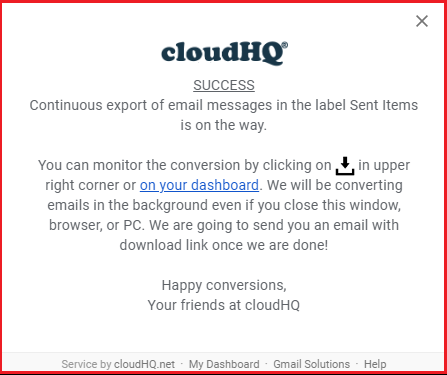
You will receive an email with a link to the spreadsheet as soon as the process is complete. Click on the link to view it in a new tab or window. The email body expands when you click on any email text, as demonstrated in the image below:
The extension also saves all of your emails as PDF files, so you can access them from any computer with a PDF reader.
Importing Gmail Email Threads into CSV Format
All of your Google account data can be exported using Google Takeout (help page). Exporting certain emails is what we’re looking to do here.
Every email that you intend to export should have a new label associated with it. Skip this step if you plan on exporting all of your emails. Visit Google Takeout after you’ve completed the previous step.
Scroll down to the Mail section and uncheck everything by clicking on the Select None option. Expand the options panel by clicking on the arrow next to the toggle. Whether you wish to export all of your emails, or just the ones with a certain label, you may do so.
The following page will allow you to choose the archive format and distribution method that best suits you. I used a.tgz file and emailed the file to myself. An email will be sent to you a few minutes later, depending on the amount of the emails you are exporting, to inform you that the archive is ready.
It’s up to you whether you want to go directly to the Google Takeout download page or use the link in the email to get there.
Download and extract the archive. You will find an mbox file in the Takeout/Mail folder with the label you selected. This python script will be used to turn that into a CSV file.
Make sure that the script is placed in the same directory as Takeout/mbox Mail’s file. You may choose to alter the fields that are available. Because I only required the emails from the sender, my inbox looked like this:
Execute the program. mbox-output.csv will be the name of the generated file.
Search Engine Takeout Backup Query.
Greetings, experts! I’ve used Google Takeout to download my Google Workspace email messages from the internet. The Google Takeaway service has converted my emails to MBOX format, however I don’t currently have an MBOX enabled email client. Microsoft Outlook 2019 is a desktop-based email program that supports the PST file extension at this moment. Let me know how to import MBOX to Outlook 2019 so that I can get back to work.
“Jennifer Amilo Ray” – San Francisco
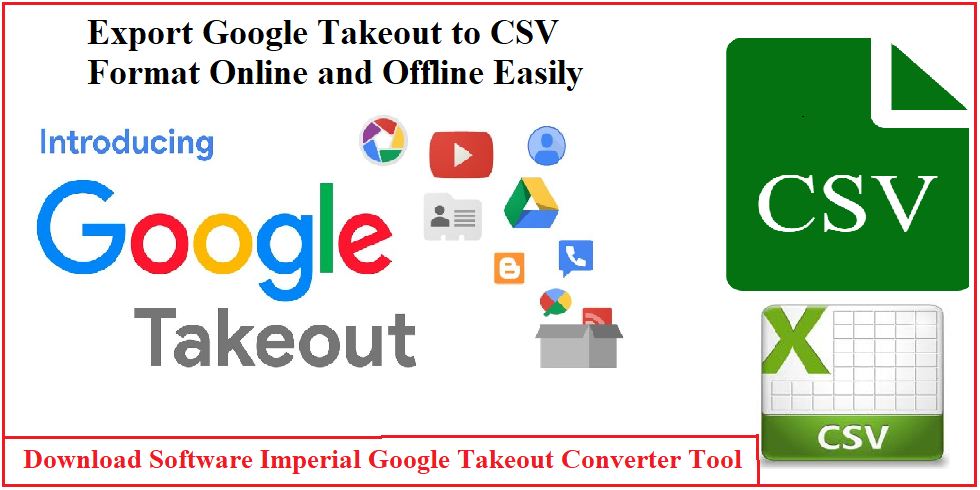
Reliable Pro Method to Migrate Google Takeout into CSV
You can also use SoftwareImperial Google Takeout Converter License to save Gmail emails as PDFs. It can also save Gmail emails in PST, EML, MSG, HTML, and DOC format. SoftwareImperial G Suite Backup Tool can be used to back up G Suite data, including Google Drive, Google Hangout Chats, Contacts, Calendar, and Emails.
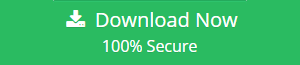
There is no limit with the free trial version except the disabled file saving option, one can preview email and data but unable to save, so if you have many emails, you may need to upgrade to the license version of Google Takeout Converter Tool version.
Microsoft Outlook can be used to connect to Gmail using IMAP.
The next best option for Import Google Takeout to CSV, using Google Takeout Converter for Gmail emails to a CSV file is to configure/add the Gmail account in the MS Outlook desktop client. A CSV (or PST) file can then be used to export the emails.
When connecting a Gmail account to Outlook, make sure that two-factor authentication is enabled and that you have generated an App password (since your Gmail password won’t work while adding Gmail on Outlook) before proceeding. App passwords can be generated by following these steps:
- App Password generation is a per-requisite for this section.
- Manage your Google account by clicking on the user account button. This will start a new browser window.
- Then, from the left pane, select the Security button.
- Turn on 2-Step Verification by scrolling down to the bottom of the page. Select App passwords from the drop-down menu.
- Once you’ve entered your Gmail credentials, click the Next button.
- When a drop-down menu appears, select Other from the drop-down list (Custom name).
- After entering Outlook in the text area, press Generate.
- The password generated for your App will be displayed, so copy it and click Done.
The next step is to add a Gmail account to your Outlook desktop client, assuming you’ve finished creating an app password. A list of each stage is provided below:
Gmail Account Setup in Outlook, Part 2
- Right-click on a folder in Outlook and select “Add a new account.”
- Then, input the email address you want to use and press Connect.
- Then, in the text field, type in the App password that was generated earlier and press Connect.
- Outlook is currently trying to add the Gmail account to its list of accounts.
- The message “Account successfully added” will appear if all goes according to plan after the process is complete. To continue, simply click the checkbox to the right of it.
It’s time to export Gmail emails to a CSV File – Solution
Make sure you follow these instructions in order to save your emails as a CSV file.
- Open & Export can be accessed by clicking on the File tab and selecting the option.
- Select Import/Export from the drop-down menu.
- If you’re working with the Import and Export Wizard, choose Export to a File.
- Make sure that the Export to a File option is selected.
- Click Next after selecting the folder holding your emails for export to a CSV file.
- After that, select Browse to specify where to save your CSV-format emails and then click Next.
- The email messages will be exported to the previously specified destination when you click Finish.
In a new dialogue box, the task’s status is displayed.
Conclusion:
Entire sections above written all about the solution to Import Google Takeout to CSV online easily using reliable trusted solution and simple steps. It is possible to export Gmail emails to CSV file using three different methods. Many tools are widely available to open CSV files, making it a convenient format for email storage and retrieval.
Users must try MVPs Choice SoftwareImperial Google Takeout Converter and get free license version for complete demonstration about migration of Google Data into CSV format for excel ready and can be read by other program.
Also Read more Relevant Articles
Learn Tips to Export Gmail Import to iCloud
Method to Import Google Takeout to PDF
Simple Way to Import Google Takeout Data to iCloud
Free Method to Import Gmail to Workspace using Google Takeout Converter Tool
How to Print Convert Google Takeout to PDF
Read about Google Takeout Extractor Converter Tool and Use of the program
Free Guide to Import Google Takeout Gmail to Zimbra
Read Solution 5 Steps to Import Google Takeout to Thunderbird
How to Print and Convert Google Takeout to PDF
How to Import Google Takeout to Outlook
Read all these above articles for better enhancement and information about Google’s Takeout migration into different accounts, cloud account, email format, cloud account and importing steps directly to Server account.