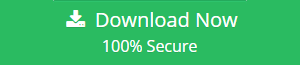How to Import MBOX to Outlook 2019, 2016, 2013, 2010 and 2007
John Davis | July 12th, 2021 | Import
Overview: Are you looking for a working solution to import MBOX to Outlook. If yes, then you are on right blog page. Here you will find all possible solution to complete import process.
Import MBOX to Outlook Easily on MS Outlook All Version
Simple and easy method to import MBOX to Outlook by following simple steps and reading more information.
MBOX was considered the best format because it was accessible through multiple clients, such as Mozilla Mail, Thunderbird, Opera Mail, Apple Mail, Entourage, Spicebird, Eudora, SeaMonkey, Sylpheed, Claws Mail, Netscape, Pocomail, Evolution and Mulberry etc.
Mac mail’s very first edition used MBOX file to store data. As the time changes and Technology Updates and Microsoft Outlook Program becomes more popular, people need to Import MBOX files to Outlook format.
Outlook stores data as a PST file and is considered more reliable with more features and benefits. MBOX file format is not supported in Outlook, so to access MBOX data into Outlook you need to convert MBOX file to Outlook supported PST file.
Need to Note: Importing MBOX to Outlook file involves only a few simple and easy steps, but users should not take any risk of using them without any technical knowledge.
Users basically should have at least a basic technical knowledge to do this manually or automatically with the help of any professional software. Get more information by reading more and explore the best Tool to Import MBOX to Outlook file on Microsoft Outlook 2019, 2016, 2013, 2010 and 2007.
Manual Process to Import MBOX File to Outlook
Follow the clear simple steps given below to manually extract your Outlook MBOX File:
Step 1: For your Macintosh Machine/System:
- You must first convert AppleMail to MBOX. For this, take the following steps:
- Run AppleMail on your Machine
- Left Click the FILE menu option, then click Import Mailboxes.
- Under ‘Import DATA from:’ Select a program from to the destination you want to to import data in ‘MBOX file‘
- Click on the button Continue to proceed to next option.
- Now click on button to Continue to proceed next.
- Select MBOX files to import, and click Choose option.
- Now options to select the items to import and click to Continue.
- Finally, click DONE and browse to the section where mailbox imported.
Next, users required to install Eudora application (Microsoft Windows OS version), as MBOX files cannot be directly import in Outlook PST format.
Step 2: Steps to perform on Windows OS system:
- To start the procedure, you need to add MBOX file extension to the import file. For example, to change ZZZAAAMBOX to ZZZAAAMBOX.mbx.
- Move the ZZZAAAMBOX.mbx file to the Eudora program directory where all files backed up by-default:
“C: Documents and User>Application Data\Qualcomm\Eudora”
- Next – after open up Eudora application Double Click on ZZZAAAMBOX.mbx. Then, finish the application.
- Install Outlook Express in Windows.
Step 3: Manually Import MBOX to Outlook With Outlook Express
Now requires Outlook Express to import all messages from Eudora application.
- Begin to Launch Outlook Express Application.
- Go to File menu >> click Import option, and select required Messages.
- From the email list, select Eudora and select Next.
- Select the location ‘.mbx‘ file and click OK.
- Click Next two times and select Finish.
- Local Folders can access the imported mailbox in Outlook Express.
Step 4: Import MBOX Files to Outlook With Microsoft Outlook:
Finally, users required to import messages from Outlook Express to Microsoft Outlook now:
- Go to “File” tab option in Microsoft Outlook and select “Open”.
- Select “Import” option and now “Import and Export” Wizard from the options list.
- Then Next is to select “Import Internet Mail and Addresses” and click Next option again.
- Select 4.x, 5.x, 6.x, Outlook Express or Windows Mail.
- Twice confirm that checked “Import Mail” option , and click Next.
This procedure will successfully convert the MBOX file to Outlook supported PST database format. Then use Microsoft Outlook application to view entire files.
Recommended Way to Import MBOX to Outlook 2019, 2016, 2013, 2010 and 2007.
If you don’t want to follow any manual steps and process or find them too unmanageable, One should go with robotic auto professional program/software to Import MBOX on Outlook. But while selecting which program to use and which one is best you can do a research on your own. By not using the perfect and the right software could lead to loss of valuable data permanently, that no one would like to take a hard step. So it is better to use Recommended Trusted and Expert’s and MVP choice software/program for best result.
To perform the stated safe migration, We would like to recommend users to try the
SoftwareImperial MBOX to PST converter tool, this trustworthy product easily Import MBOX email files to Microsoft Outlook securely. This is advance level of program supports more than 25+ email clients and adeptly migrate single or multiple MBOX files to Outlook.
This tool support unlimited Importing MBOX file options. Users can also preview imported entire emails and folders, contacts and other all items before saving, and use helpful and more productive filters option for best result as per requirement.
The software’s interactive GUI supports trouble-free process of Import MBOX to Outlook experience.
Steps to Import MBOX Files to Outlook With Professional Software
Below mentioned steps are verified and safe to follow.
1: – Download the software and install on your Windows system.

2: – Launch the tool and browse MBOX file in it.

3: – Finally click on Saving Options and Select Outlook PST from List

4: – Now the software will export complete data and save in Outlook PST format.

5: – Now launch the Outlook and use Import/Export option to complete the Import MBOX email to Outlook task.
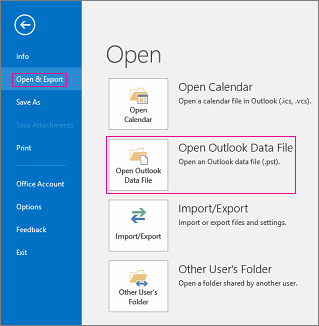
Summary Below:
Ultimately, we like to advise you that if you wish to go with Manually or via Recommend tool above to import MBOX to Outlook, Be sure about the technical knowledge and know-how about the manual task and with automated tool, lack of technical knowledge and missing steps could lead to data loss trouble.
It is always good to have another copy or backup of the database in external drive, pen drive and cloud space to avoid unwanted circumstances and trouble.
We really hope that the above provided information and simple steps would surely help you to Import MBOX files to Microsoft Outlook in easy way with authenticity.
Also find the reviews about the recommend program on Google search as well.