Free Methods to Migrate Google Photos to iCloud
Kristina Green | May 25th, 2022 | Google Photos, Google Workspace, iCloud, Import
Overview: Consider uploading your photographs to iCloud if you’re running low on capacity on Google Photos and have an Apple device. Using your Apple ID, you may view all of your images stored in iCloud on any iCloud-enabled device. Are you ready to Migrate Google Photos to iCloud? To begin, follow these steps.
No more free Google Photos! Not everyone is pleased with Google’s decision to discontinue its free unlimited storage offer for users of Photos. You’ve a choice to take Photos backup from Google to iCloud.
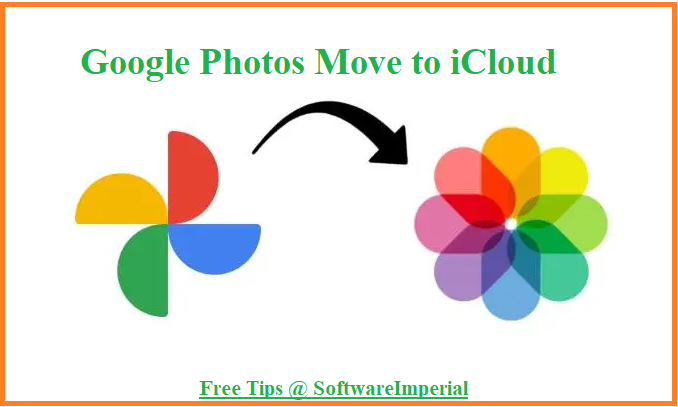
How to Migrate Google Photos to iCloud
What a glitch and bad news that Google Photos is no longer available in an unlimited format. iCloud Photos can be set up for iPhone users in the following steps. Users of Google Photos had become accustomed to the service. Now most of the users looking for a solution to migrate Google Photos to iCloud for more secured environment to keep photos in safe hand.
We were permitted to store as many images and movies as we wanted in the cloud service as long as Google could degrade the quality without having a significant influence on the way our memories looked. Even better, Google treated everyone similarly, regardless of whether they were using an Android or an iPhone.
June 1 marked the beginning of Google’s formal implementation of a 15GB free photo storage restriction. If you saved any photos to Google Photos before June 1, 2021, they will remain free and accessible for as long as you like. Everything you add after June 1 will be subject to the 15GB limit.
iPhone users will find that their native Photos app includes many of the same capabilities as Google Photos. This is especially true if you own an iPhone. It syncs your images across all of your Apple devices, allows you to search for certain people or items in the photo, and accomplishes all of this on your device while keeping your photos private and protected.
Because of Google’s recent iCloud Photos switcheroo, you should note that there is presently no official Google feature to migrate your library to Apple’s iCloud Photo service. Your Google Photos library will remain in Google’s possession until you’ve finished uploading everything to Apple’s servers, which will take many days. On your own you need to complete this all and Migrate Google Photos to iCloud.
Remember that there is no free photo storage available from Apple. It costs $0.99 for 50GB to $9.99 for 2TB of storage on iCloud.com, which is included in the free 5GB of storage that comes with each account.
This is the quickest and most straightforward way to move your Google Photos library to iCloud Photos.
Easily Download photos with Google Takeout and Move Google Photos to iCloud
Using Google’s Takeout site is the fastest and easiest way to download your full Google Photos library. To download a copy of your personal data stored on Google’s servers, you can use this tool.
Browse this address on browser – takeout.google.com and enter into account using credentials. In order to un-check all boxes adjacent to the various categories, select Deselect All from the long list of alternatives. Check the box next to Google Photos once you’ve found it. Hit on next step in bottom of all the list.
Create an export by selecting the file type and size you want Google to break up your photo library into.
The export date will then be displayed by Google. When I contacted Takeout on June 2, they informed me that the export would begin on June 4.
Once the export is complete, you will receive an email with a link to your photo library.

If you have a lot of photographs and videos, it will take a few days to import them all.
iCloud Photos has two methods for importing your photos.
Apple’s iCloud Photos service has a few options for transferring your photos.
The Photos app is an option if you’re a Mac user. Aside from the Photos app for Macs, you can access all of your photos and other content on the iCloud website.
Import your images using the Photos app
Open the Photos app on your Mac after you’ve downloaded and opened your photo library’s ZIP files. In the menu bar, pick File > Import, and then select the folders where your photo library is kept. Then click Import All New Photos after you’ve reviewed the import.
Depending on the size of your photo library and the speed of your Mac, this could take some time. Consider starting the process before you go to bed, especially if your library is several gigabytes large and your Mac is older.
Apple’s iCloud Photos service will automatically upload all of your photos and videos after the import is complete. Preferences can be checked by clicking on Photos in the menu bar and then on Preferences in the upper right corner.
Activate iCloud Photos by checking the box next to the feature.
Upload your pictures to iCloud.com
You can also upload your photos to iCloud using the Apple website. To get started, go to iCloud.com and log in with your Apple ID. Afterwards, click the Photos button and then the Upload icon on your browser’s top bar. iCloud’s icon has an upward-pointing arrow in it.
Enter your iCloud credentials, then click Upload to save your photos. Drag & drop the files you wish to upload into your browser window is another option.
A lot of photos and movies can take longer to post depending on your internet speed and the number of photos and videos you’re uploading at once. Running this while you sleep is a good idea if you have a slow Internet connection or a large library.
Visit our comparison of all cloud storage options if you’re still not convinced that iCloud is right for you. With this hack, you may use iCloud to replace Dropbox as your primary cloud storage solution. The deal you get if you join up for Apple One is very great.
This way one can Migrate Google Photos to iCloud smoothly and easily.
On Windows, How can I transfer photos from Google to iCloud?
If you don’t already have it, download iCloud for Windows from the Microsoft Store, sign in with your Apple ID, and validate your PC.
- Now open or launch the Explorer by using Windows key + E. In the Navigation pane, select iCloud Photos.
- When you initially access iCloud Photographs, it may take a few minutes for the thumbnails of your photos to download.
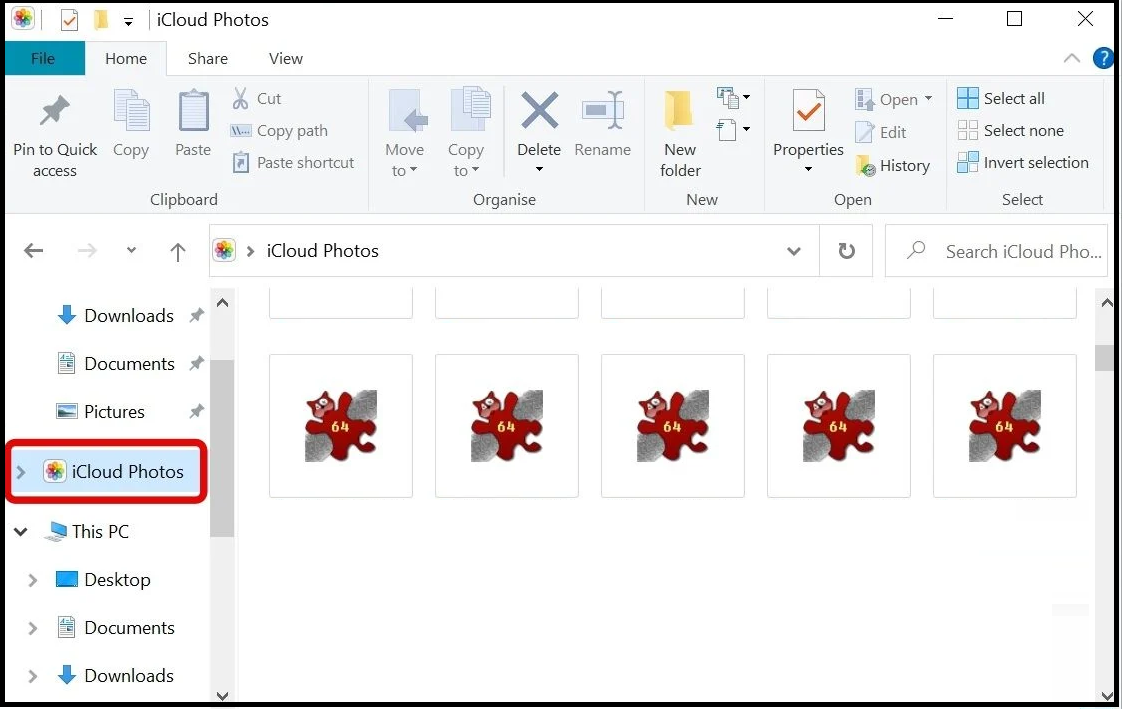
- To access the unzipped Google Photos folder, use Windows key + E to bring up another window of File Explorer.
- Make a selection of the photographs you’d like to import into iCloud from the Google Photos folder.
- The iCloud Photos folder should now contain all of the photos you’ve selected.
This means that all of your images are now saved in the iCloud!
Tip – How to Import Picture Photos from Google to iCloud on Mac
- Go to – Mac’s Photos app and Hit on it.
- Connect to iCloud with your photos by moving them from your Google Photos download folder.
- Open the Photos app and check the iCloud Photos box under Preferences > iCloud.
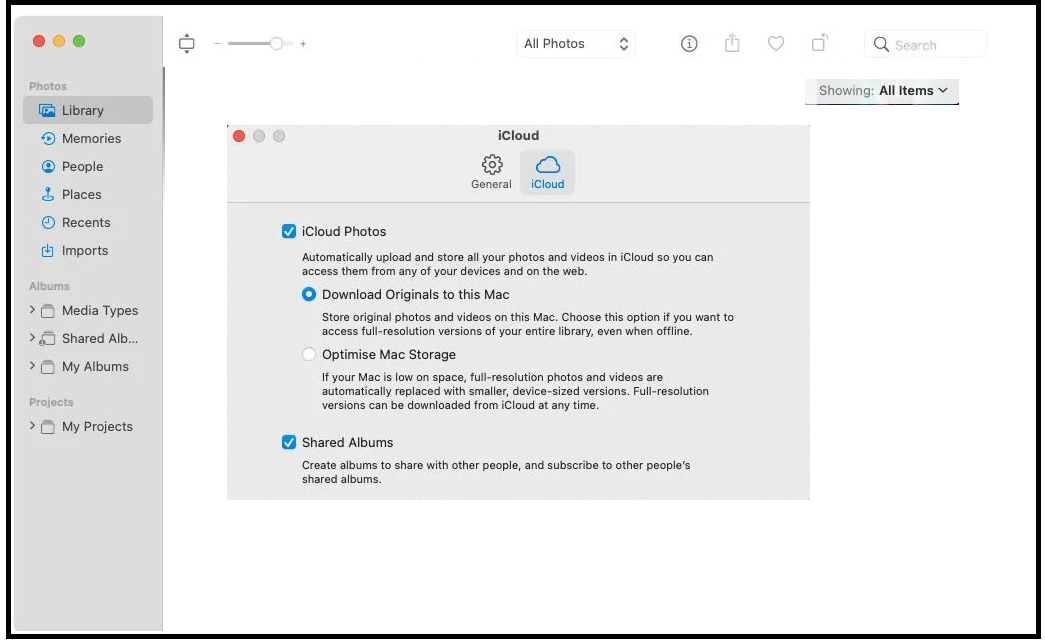
- The iCloud Photo Library will then allow you to access all of your photos.
Summary:
At SoftwareImperial you get free tips and methods related to solutions and technology know how. So today here we have covered above free and straightforward ways to transfer Google Photos from Google Drive to iCloud.
The above-mentioned methods can be used to directly Migrate Google Photos to iCloud. This is a free guide for anyone who wants to Migrate Google Photos to iCloud and back them up there.
Read about the solution importing emails to iCloud and iPhone