How to Export Save and Download Zimbra Email
Kristina Green | June 2nd, 2022 | Email Backup Tips, How-to, Zimbra
Overview: Today you will learn the way to Export Save and Download Zimbra Email on your Computer PC or Laptop using simple steps we are writing below. We covered up in below sections all about how to download Zimbra Emails on Computer or Export Zimbra emails backup offline on a PC.
Even though Zimbra isn’t the most popular email client, it’s not that far behind in terms of popularity. More than 5000 businesses and over 500 million customers across 140 countries have opted to use it. Now users are looking for export save and download Zimbra email on their pc/laptop or desktop.
In comparison to other email clients, what makes it unique? Email can be sent and received both locally and remotely using this server.
It’s a convenient way for users to keep track of important documents, emails, and other types of data.
Zimbra Webmail offers the option of exporting data files that include attachments, contacts, calendars, tasks, and briefcase folders.
When it comes to saving Zimbra emails to the hard drive, why do people do it?
You should always keep an additional layer of security on your most important data.
Hacking and malware cases are also on the rise, resulting in the loss of valuable data.
It’s a good idea to Export Save and Download Zimbra Email and keep a backup copy of all of your data, such as on your hard drive, in case something happens to it.
Even if you don’t have access to the internet, having your data stored on a hard drive allows you to access them whenever and wherever you want.
On the next step, you’ll be saving your emails to a hard disc.
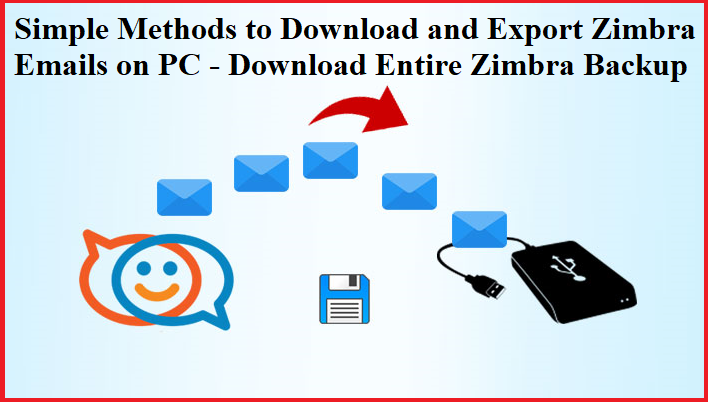
Easy Methods to Export Save and Download Zimbra Email on PC
To Export Save and Download Zimbra Email, there are a variety of options, including the ability to import and export data from and to Zimbra.
When exporting a single email message to a file system, you can choose to either export the message in email format or extract the message’s content to formats that are independent of email clients and systems.
Saving a single email, regardless of mail software, to the file system
Any email attachments can be saved as PDF files, which can then be saved to the appropriate location in the file system, independent of the email software, for long-term storage in an email file system.
Export Email Messages in Email file format
Using Zimbra‘s web–based user interface
A single email message
Choose “Download Email as EML file” from the context menu that pops up when you right-click a message.
Multiple Emails, Single Emails and Entire Folder of Zimbra Email
In order to download a selection of messages, you can use the ‘Download’ option found under Actions to select or highlight the messages you want. All selected messages will be downloaded as EML files in a ZIP archive using this method.
The Zimlets section, located below the left-hand list of mail folders, is another way to make use of this tool. This ‘Email Backup’ icon can be used to drag individual email messages, multiple group highlighted email messages, or a folder or folders from the folder list onto it, at which point it will generate a ZIP backup archive containing entire email messages, each one as an EML file.
Entire Emails from Account or Folders to Download or Export
Choose Import/Export option from the list on the left in the preferences tab. From here, you can export individual folders or the entire account, as needed.
A message from an EML file or an email archive can also be imported via this method
Complete and Brief instructions for this method can be found at the bottom of the page.
Download Zimbra Mail via Utilizing Email Clients
IMAP mail clients like Outlook or Thunderbird can be used for downloading email system. To export/import your email, you can use the tools provided by your email client.
In addition you can simply drag and drop messages and folders from one account to the other, as you would in Outlook or Thunderbird.
Migrating Zimbra Backup Email Data From One to Another Account
Data from your account, such as emails and attachments as well as contacts, calendar events and tasks as well as your Briefcase folders, can be exported in bulk or individually. As a backup, you can store the data on your computer, or you can transfer it to another application and Export Save and Download Zimbra Email.
For example, if you want to export all of your emails and attachments, as well as your contacts and calendars from a specific account on Zimbra Desktop and then import the data into another account, you can use the Zimbra Desktop Import/Export feature.
If you want to transfer your account data to another Desktop account, you’ll need to save it as a tgz file first. If you want a copy of your account information somewhere else, you can use the Export/Import feature.
Note: Individual contact folders are saved as .csv files, while individual calendar folders are saved as.ics files.
The data information is copied, not deleted.
In the Preferences > Import/Export page, you can export the file.
Zimbra Emails Can be Save, Export and Download Offline on a computer
Emails and attachments, contacts, calendars, tasks, and briefcase folders, as well as specific items, can all be exported to your own personal account. After that, you’ll be able to Export Save and Download Zimbra Email, you will be able to export the data to another program or store it in a safe place on your computer.
Using Zimbra’s desktop import/export feature, you can export all of the data for selected accounts, such as email and attachment data and contact lists, calendars, tasks, etc., or just some of the data, such as email account contact lists. The data is then exported to another Zimbra Desktop account.
Account data can be imported into other accounts on the desktop by saving it as a tar-gzip (tgz) file. In addition, you can use the Export/Import feature to Export, Save and Download Zimbra Email, your personal account information to your computer or another location.
It is important to note that when exporting contacts, the data is saved in a csv format. .ics files are used to store individual calendar folders.
What You Need to Do to Transfer Zimbra Emails to Your Computer
It’s possible to import and export emails from Zimbra via the preferences menu, which can be found under the Import/Export section.
The Possibilities for Export
- All messages and attachments, calendar data, and contact lists in all folders should be exported.
- Data from a specific account can be exported with the help of the advanced settings.
- Calendars can be exported from Excel.
- Take a look at your contacts and export them.
Making a backup of your entire account data
- Go to Preferences>Import/Export.
- When exporting, make sure Type is set to Account.
- Ensure that All folders are visible in Source.
- Select “Export” from the drop-down menu.
- To save the file, select Save File in the dialogue that appears.
A tgz archive is used to store the account information.
To Export Desired Emails of Zimbra – Go to the Advanced settings.
- Go to Preferences>Import/Export in the menu.
- Select the type of export as account in Export.
- Select the folder you want to export from the Source drop-down menu. That folder’s data has been exported.
- Using the data types field, you can filter data by folder type if the source is All folders. The type of data doesn’t matter if the source is a specific folder.
- Enter a start date and an end date to filter data by date. Only the data gathered between the specified dates is made available for export.
- Enter a search term in the Search filter field to find specific information. That query is the only one that exports the data.
- Other than that, you should take a look. Metadata should only be exported if it will be imported into a non-Zimbra email account and should not be exported.
- Select “Export” from the drop-down menu.
- To save the file, select Save File in the dialogue that appears.
Easily Export, Save and Download Zimbra Email Backup offline on a laptop/notebook or computer system.
The following format is used to save files:
- An.eml file is created for each message.
- A.vcf files are created for each of the contacts.
- A.appt.meta file is created for each calendar event.
Export or Download Zimbra Calendar Files
- Go to Preferences>Import/Export in the menu.
- Select a calendar as the export type.
- To export a calendar, enter its URL in the Source field.
- Select “Export” from the drop-down menu.
- To save the file, select Save File in the dialogue that appears.
You can import the.ics calendar file into any calendar application that supports.ics.
Creating a downloadable list of contacts
- Go to Preferences>Import/Export in the menu.
- Select the type of export as contacts in Export.
- Select a contact export format from the drop-down menu.
- Microsoft’s Contacts app for Windows Live
- a list of your Microsoft Outlook contact information
- Account Contacts – (this keeps the contact information in the same format is it is in)
- Thunderbird
- Outlook 2003 is the current version.
- Contacts in Yahoo!
- Select the contacts you want to export from the source list.
- Select “Export” from the drop-down menu.
- To save the file, select Save File in the dialogue that appears.
It is saved as a CSV file with the contact information arranged in accordance with the format you have chosen for your contact file
Summary: Words to End With
It’s always a good idea to keep a copy of your data in a safe place. Thus, this article discusses both manual and instant methods to Export, Save and Download Zimbra Email, saving your Zimbra emails to the hard drive.
To save time and effort, customers are encouraged to use a professional approach. It’s also possible to avoid the time-consuming manual process and the complications that come with it. By reading simple steps now you can easily Export Zimbra Emails as Backup on your pc.
Experts at Software Imperial advising to backup your zimbra email data easily using the tips provided above.