Method to Configure COX WebMail on Email Clients
Kristina Green | June 14th, 2022 | Email Backup Tips, MBOX, MS Outlook, Thunderbird, Windows Live Mail
This informative article is covered up all about COX mail, How to Configure COX Webmail on Email Clients, Which email client Cox mail supports, How to Configure Cox mail on Android, iPhone, Outlook, Thunderbird and on other email clients. What are the email messages sizes, backup size, formats, limits and benefits of COX mail are covered very nicely in this blog in pointed bullets and heading.
Cox Communications is a US-based telecommunications company that provides free email access to its high-speed Internet customers. In Cox’s WebMail application, there are a few options to configure COX WebMail on email clients. The complexity and security of these backup methods differ, and users have varying levels of control over their Cox WebMail log.
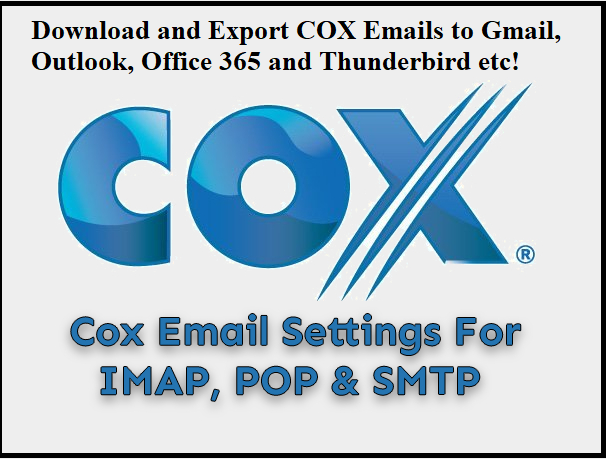
WebMail: An Overview – Configure COX WebMail on Email Clients
WebMail is a service provided by Cox Communications as part of its Internet services for homes and businesses. The specifics of Cox Internet service vary depending on the user’s location, and the specifics of Cox Internet service vary from one region to the next.
The user’s ability to back up data, including WebMail, is determined by the type of Cox Internet account he or she has. The Essential, Preferred, Premier, and Ultimate packages are Cox’s four basic Internet access offerings. Each package includes a different amount of storage space, ranging from 1 GB to an unlimited amount.
Using POP3
Allowing POP3 access within each email account is a universal method for backing up Cox WebMail accounts. Select “Enable POP3” from the main WebMail settings menu to configure the account. Set up the account in an email client like Outlook or Mac Mail after configuring the WebMail account.
All incoming email messages will be copied from Cox’s server, creating a backup of the messages.
Account Number Two
WebMail from Cox lets users create up to ten different email accounts. Choose “Forward” from the original mail account’s main setting menu after you’ve created a secondary account. Fill in the secondary account’s email address here.
Emails from the primary account are forwarded to the secondary account, creating a virtual backup of the primary account’s email messages.
Backup software that is automatically Generate by COX Service Provider:
Media Store and Share, a service provided by Cox, is an automated backup service. Users must give Cox permission to back up their WebMail accounts in order for this to happen. The most efficient method for backing up email messages is to use automated backup software.
To see if this automated backup feature is available in their area, users should contact Cox. This service isn’t available in every market served by Cox.
Read the third party solution and tips below to Configure COX WebMail on Email Clients and take backup of COX mail.
Configuring Cox Mail on Different Emails Clients and OS Platforms
Versions of email clients for desktop and laptop computers that are recommended
- Version 60 of Thunderbird
- Outlook for the year 2016
- macOS 10.14 Mojave: Apple Mail
- Windows Mail is included with Windows 10.
Versions of mobile operating systems for phones and tablets that are recommended
- Version 12 of the iOS email client
- Version 8 or later of the Android OS email client
Getting into the Cox Email Inbox on Webmail
To sign in to your Cox Email account, follow the steps below.
- Go to myemail.cox.net to get started.
- User’s credentials required – Email – ID of User and Password.
- Sign in by clicking the Sign In button.
As a result, your Inbox appears in the format below.
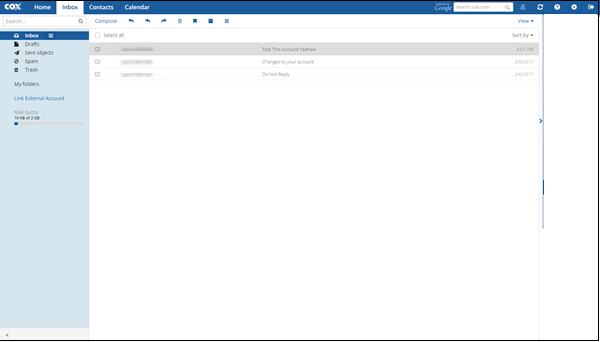
Advantages of using Cox Email and Configure COX WebMail on Email Clients
Configure COX WebMail on Email Clients is easy and the services you get the COX mail are beneficial.
- SpamBlocker keeps viruses and spam at bay.
- Check your email at any time, from any location, including on the go.
Features and Packages
To learn more about Cox Email’s features, look at the table below.
Mailbox Data Size:
- All Internet packages include 2 GB per mailbox, with the exception of the following:
- 10 GB for Ultimate and Ultimate Classic
- 15 GB Gigablast
The following is the maximum message size: 25 MB, including attachments, is the same as what most email service providers, such as Google, Yahoo, and Outlook, offer.
Non-operational or Inactivity: Inactive email accounts on primary and secondary mailboxes have been deleted after 120 days of inactivity.
The contents of the trash folder removed: The contents of the Trash and Deleted Items folders are deleted 30 days after they are moved to these folders.
Retention Unread Email in Spam: In the Spam Folder, unread messages are kept for 30 days when Configure COX WebMail on Email Clients.
Email Sending Limits: Limits on the maximum number of recipients or receiver per message and the maximum number of email messages per server connection: To combat spam, Cox places various limits on email, including the maximum number of recipients per message and the maximum number of messages per server connection.
Inactive account: The email inbox and all content are no longer accessible after 120 days of inactivity and cannot be restored or reactivated.
Account Termination or Deletion: Within 90 days of your Cox High Speed Internet Service being disconnected, Cox email service provider will delete your email id or email address, labels, mailbox, entire email messages, and entire associated content of email, attached items from each Cox Email id and address associated with your account.
After termination you need to contact COX’s support to Configure COX WebMail on Email Clients freshly again or to get back to the old account on already configured one.
If you reached COX Mail data Limit then What to Do – Solution is Here!
What should a user required to in the situation of reached to email quota limit and how to handle the situation easily to get more email quota and space.
Here check the points
- Deleted unwanted email messages
- Try to make filtration of email messages to avoid multiple message, make the conversion filter to combined emails.
Best Method to Get Free Space Using Old Email Data Too
- Take a Backup of Entire Email messages and folders to your local drive or on cloud space, so you will get all space again freshly to use. Yes now what if you require the old email data? – Then the answer is solution: You need to first take a backup of email data using email clients as in Outlook 2016, After taking backup of mail data, you will get the email data into .PST format.
- Now empty the COX email account. Now you can change the name of .PST data manually and Go to Outlook – Import PST and the email data would be import on Outlook with a different name you put.
- This way you get the New space free of cost on COX email along with old email data on Outlook 2016.
You can also Compress you Old email Backup data of COX mail
Configure COX WebMail on Email Clients like Outlook 2016. After taking up the email backup into .PST using Outlook 2016, you need to try the trusted tool to convert and compress email data with original content and quality. Use SoftwareImperial Outlook PST Converter tool and easily convert .PST into new .PST format with less email data size.
Same Method Applies with Thunderbird Email client – you can take a backup of your email data using Thunderbird and export into .mbox format. MBOX file would carry out entire email messages as backup and you can later anytime import MBOX files on Thunderbird or convert MBOX to PST using Advance SoftwareImperial MBOX Converter Software.
Also Read: How to Download COX Email and Export
We have now read all about how to configure COX webmail on Email Clients, like Thunderbird, Outlook 2016 and also read about the size of email data, benefits of COX mail, solution for COX email data size reached to limits, benefits and features. Solution to compress COX email backup data and free up space in COX email – all solutions provided above.
Note: We offered and covered this post with our analysis and the proprietary name of the brand and products are relevantly owned by their respective owners, we offered a complete review, benefits and third party solution to users.