Method to Import Google Takeout to Zimbra – Simple Solution!
Kristina Green | September 28th, 2021 | Gmail Tips, Import, Zimbra
Are you looking for a way to transfer and migrate email mailbox files from Google Takeout to a Zimbra application? If this is the case, there is no need to be alarmed! This blog will assist you in resolving any issues that you may have. In this section, we’ll discuss a dependable method to Import Google Takeout to Zimbra Desktop client, complete with attachments.
Google Takeout is a tool provided by Google that enables users to backup their Gmail and other Google Apps accounts. This tool downloads all Gmail backup data in a zip file format and then extracts the file, which contains all the data in the.mbox file extension.
A question from an IT professional on the migration of Google Takeout Emails to Zimbra.
“Greetings, gentlemen. I used Google Takeout a few days ago to backup my Gmail. Now, I’d like to import all of my Google Takeout data into the Zimbra program. However, I’m having difficulty importing Gmail Takeout files into the Zimbra desktop client. Kindly advise me on any possible solutions.”
Simi Baus, United States of America
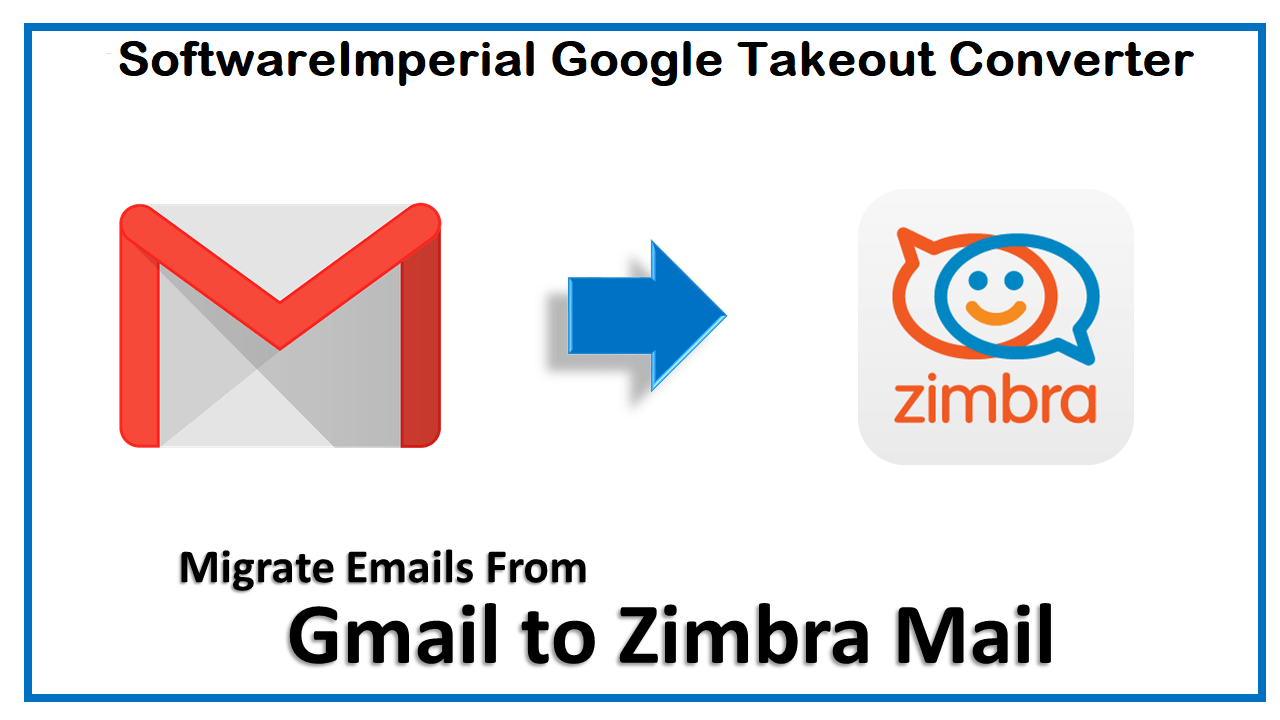
Import Google Takeout to Zimbra Solution
Regrettably, there is no official mechanism for Import and Export Google Takeout Email to Zimbra Mail. To do this process, you must use SoftwareImperial Google Takeout Extractor, which is capable of effectively Import Google Takeout to to Zimbra. This software features an intuitive interface that enables users to simply upload their Google Gmail mailbox to Zimbra desktop.
This application imports Google Takeout mailbox items, complete with attachments, into the Zimbra Mail client. Additionally, it allows for the safe transfer of big Google Takeout Email files. The application is entirely Windows-based and runs on all current versions of Windows. It includes a number of features and benefits designed to simplify the converting process for everyone. One can Import an infinite number of Google Takeout Email-box email files to the Zimbra Desktop client with this application.
Step-by-Step Instructions to Export Google Takeout to Account with Zimbra Desktop.
- 1 Step” is to download and install Google Extractor.
- 2 Step: Click Next after selecting the Select Files option to load the Google Takeout email-box files.
- 3 Step: Select the appropriate gTakeout’s email folder and click the Next button once more.
- 4 Step: Select Zimbra from the several saving options.
- 5 Step: Click the Next button after selecting the desired destination path for the converted file.
- 6 Step: The conversion procedure Import Google Takeout to Zimbra has begun. The task should take no more than a few minutes.
- 7 Step: Once the conversion is complete, a notification stating “Conversion accomplished successfully” shows on the screen.
- 8 Step: Verify the location of the selected folder and the generated Zimbra TGZ file.
Note: If you already have Zimbra installed on your PC, the utility will Import Google Takeout to Zimbra. Because Zimbra is not installed on the machine, all mailbox data is stored in the TGZ file format, which is readily imported into Zimbra desktop.
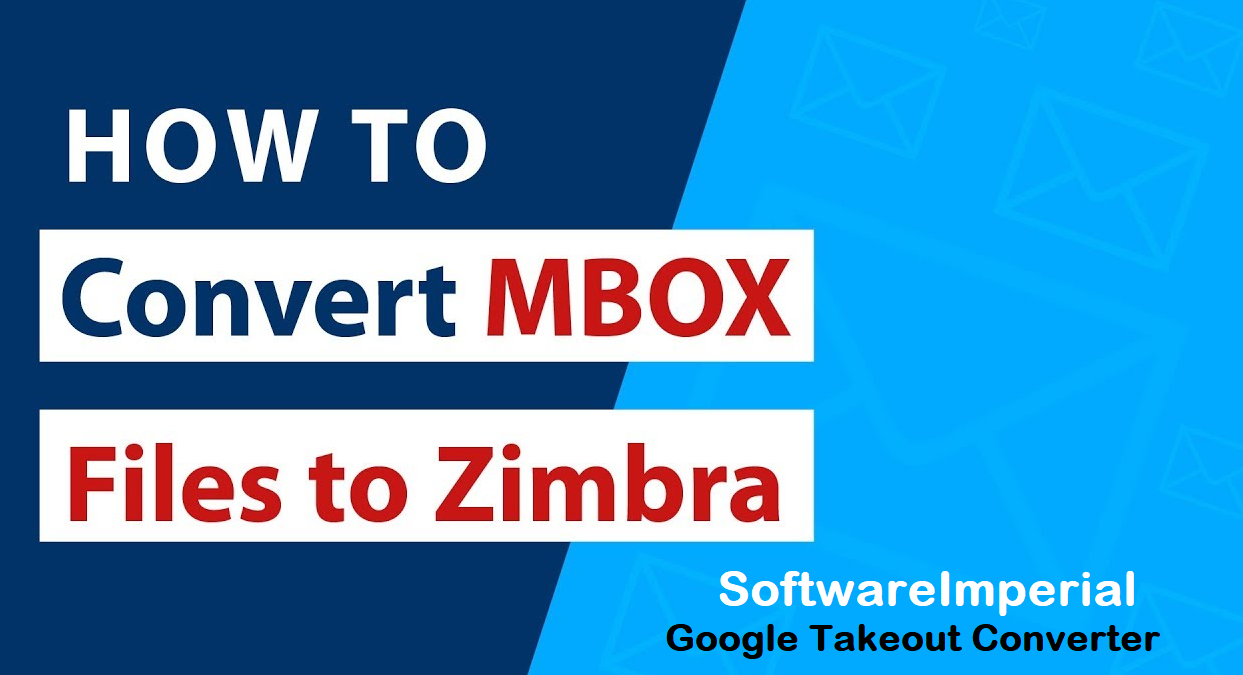
Google Takeout Extractor to Convert gTakeout to TGZ.
Following the acquisition of Google applications data, the following step is to convert exported Google messages (MBOX) to the TGZ format. Utilize recommended SoftwareImperial Google Takeout Converter utility software to convert your Google Takeout Mailbox files to TGZ format; the software supports the conversion of multiple Takeout files to TGZ format; for example, if your Takeout files include 600,000 emails, the software will create a single TGZ file for all data.

Additionally, this software functions to migrate and import MBOX to Zimbra Migrator, converting email from Google Takeout archive to TGZ format. The software keeps all of the emails’ rich-text formatting, attached files and folders, and attachments in their original format. Convert Google Apps Export mailboxes to the TGZ format with this program. To learn more about the product, click the link.
- It converts a large number of Email and Mailboxes to TGZ files.
- Maintains all of an email’s rich-text features and converts attachments to their associated messages.
- Converted TGZ files can be imported into Zimbra for all Zimbra desktop versions, including Zimbra 8.5.
If you wish to test the software first, you can download its trial version, which transforms the first 25 messages in an email mailbox files to TGZ format. Do not pass up this opportunity to use free software.
How Do I Import.tgz Files into Zimbra Desktop?
Once Google Takeout Email files have been converted to TGZ format, they may be readily imported into any Zimbra desktop edition that supports TGZ files.
- Open your Zimbra Desktop > from the menu bar, select the preferences tab.
- From the left menu, click Import/Export.
- Now, select “browse” and navigate to the.tgz directory.
- To begin the process of import, click the “Import” button.
Features and Benefits of Google Takeout Archive Backup Tool
Users can successfully migrate Google Apps to Zimbra Desktop after completing the preceding three stages. To migrate from Google Takeout to Zimbra, all you need to do is utilise the Google Takeout to Zimbra Migrator to convert downloaded Google applications emails to TGZ format and then import the converted TGZ file to Zimbra Webmail to complete the process of importing gTakeout to Zimbra.
The Most Important Advantages of the Google Takeout to Zimbra Import Tool
- Simple to Use: – The application features a straightforward interface that allows anyone to upload a Google archive to the Zimbra Mail Client.
- Preserves Email Metadata:- During the conversion process, the program preserves the email’s metadata, such as the To, Cc, Bcc, Subject, Header, and Attachments.
- Directly Import Google Takeout to Zimbra:- It enables you to upload Google Takeout directly to Zimbra Desktop if your machine already has Zimbra installed.
- Supports All Windows Versions:- The application is compatible with all Microsoft Windows operating system versions, including Windows 10, 8.1, 8, 7, and so on.
- Without Restrictions:- The utility enables you to upload big Google Takeout archives to Zimbra Desktop without sacrificing data integrity.
- It is a completely self-contained application that does not require any additional software to import Google Takeout mailboxes to Zimbra.
- Save Converted File to a Desired Location:- The software allows you to save the converted file to a specified location for convenient access and administration.
The program supports a variety of languages, including Deutsch, Hebrew, Espanol, French/Francais, Italiano, and Nederlands.
Finally, a Few Words.
We described how to import Google Takeout to Zimbra Desktop in detail in this blog. If you already have the Zimbra client installed on your PC, you may use the Google Takeout to Zimbra program to immediately upload Google Takeout archive email files to Zimbra.
With the software’s free trial version, you may effortlessly import some Google Takeout mailbox items and Migrate Google Takeout to Zimbra to evaluate its efficiency. Once you’re completely satisfied, you can quickly acquire a license key that entitles you to an infinite number of conversions.
Read More Relevant Articles.
How to Use Google Takeout Backup
Tips to Import Gmail to Workspace
Method to Import Google Takeout to Exchange Server