2 Method to Import Google Takeout to New Account
Kristina Green | August 5th, 2021 | Gmail Tips, How-to, Import
Outline: We’ll go over how to efficiently import Google Takeout to another Google Account in this part. There are many people who have multiple Google accounts. A person, for example, might have three Google accounts: one for Voice, one for Google Docs and Gmail, and one for Google+. You will find a complete details as per our best researches we have written perfect solution to Import Google Takeout to New Account. Educate yourself by reading this post.

In the aforementioned situation, the user desires that all of his data be migrated from various Google accounts to a single Google account that he uses on a regular basis. However, Google has supplied numerous ways to Import Google Takeout to new account or exporting data from one Google account to another, known as Google Takeout.
With Google Takeout, Google makes it simple to backup everything you have ever used in your Google account. These include emails, contacts, photographs, videos, and more, and then Google packs everything together in a ZIP or TGZ and TBZ file. Useful if you want to back up entire Google data on computer’s hard drive.
But the bigger problem is when you need to re-import your Google Takeout mails to a new account.
Why Need to Import Google Takeout to New Account
Here we need to understand the reason why users required to transfer or import entire files of Gmail, Import Google Takeout to New account of Gmail. Most of the times we need deleted email address but we need the emails from it and for that Google provides Google Takeout option.
After taking backup users delete Gmail address and creates a new one and the New Account it is required to Import all emails from the old Gmail account. When you want to utilize a dependable Google archive converter, the best option is to choose one that can import Google Takeout data.
In below section we are describing the best solution about how to complete the Import task of Google Takeout files.
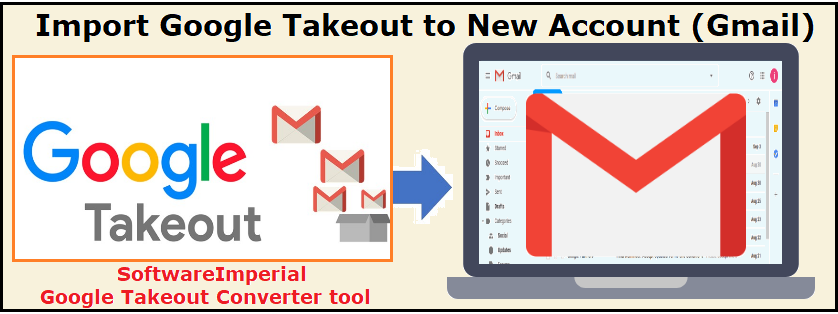
Best Way to Export G-Takeout to Another Gmail Account
This SoftwareImperial Google Takeout converter tool created to help users to export entire emails and media files to a to a new Gmail account. it is not possible to upload Google Takeout file to a new account as there is no direct option available with Gmail.

Google Takeout, in addition to the conventional Gmail interface feature that users used to retrieve their email data from Gmail. If you use Google Takeout, you can save all of your data as a ZIP file.
Install the program after downloading Google Archive Exporter Tool and follow these steps
Run the program from shortcut icon from desktop
- Click Add file or click on Add Folders
- Add multiple Google Takeout or add single archive
- Click >> Saving Option
- Select Gmail or Gsuite
- Select Date filter option – separate labeled folders of emails Import Google Takeout to New Account
- Now click on Convert button
- Let the software finishes the import process itself
- Pop up message will display information about successful import process is completed
Features of the Software
- Hundred Percent Authentic Result: The application retains the Google Takeout email folder hierarchy in its original state. Additionally, it maintains the internal folder structure and elements throughout the process.
- Simplified graphical user interface: The software interface is simple to use and entirely secure. It is accessible to anyone who lacks technological expertise.
- Easily Import Google Archive to a New Account: Using this application, you can easily migrate your Gmail Archive to a new account. Additionally, the solution safeguards all of your personal information.
- Upload Mass/Multiple Google Takeout Files: Using the Select Folder option, the user can simply convert Google Takeout files in bulk to another Google account.
- Saving Option to Import: As you can see from the list of saving options, the application provides a plethora of other possibilities for transferring or Import Google Takeout to New Account, an another Google inbox. If you choose, you may select an alternative to Gmail or G Suite.
- Compatibility with Microsoft Windows Operating Systems: This tool is compatible with all editions of Microsoft Windows, including the latest and previous versions, such as Windows Server 2012 and others.
synopsis:
The blog post above demonstrates one of the simplest methods to Import Google Takeout to New Account. We completed the Google Archive upload process to another Google account using a professional method.
This also enables you to download data from Google using Google Takeout. Therefore, follow this useful advice and complete your task with ease. If you have any additional questions, feel free to contact us via live chat support.
Download free SoftwareImperial Google Takeout Extractor converter tool and easily Import or Upload Google Takeout to New Account Workspace or free Gmail account.
More Info:
Import Google Takeout to Zimbra
How to Use Google Takeout Data
Import Google Takeout to Exchange Server
Ways to Import Google Takeout to PDF